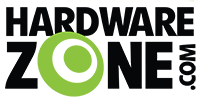hope someone can helphi all i am changing fibre plan and also need to upgrade the mesh solution for my home.
Cable is connected to all the 4 bedrooms and 2 cables to living room.
right now: whizcomms 2.5g (aggregate, 1 port max 1g). 1 main router whw01 and onr in db box. 3 child routers (bedroom 1 3 4) all linksys velop whw01. Bedroom 1 and 4 wired backhaul. Bedroom 3 wireless backhaul because cable is used for desktop and linked directly to onr so that not to fight too much with wifi usage.
I signed up for starhub 3g and will be getting a hb410. I want to use that as main router and looking for child routers in the bedrooms. And this time since 1 port can max 2.5g, the desktop will be wired to the child routers in bedroom 3, which is wired backhaul to main router. I have seen be230 in prev replies. Qn is that looks abit too much compared to whw01. and also maybe overkill for bedroom 1 and 4. Deco 25 also abit on the higher pricing end. can i use be230 in bedroom3 and maybe re505x in bedroom 1 and 4 and still all under the same mesh network? understand ax is wifi6 not 7 but should be ok as i dont really feel much lag under wifi5.
any suggestions and guidance will be appreciated. Thanks!
Edit: dunno if inserted picture worked
You are using an out of date browser. It may not display this or other websites correctly.
You should upgrade or use an alternative browser.
You should upgrade or use an alternative browser.
TP-Link Archer WiFi 6E/7 Router and Deco WiFi 6E/7 mesh solution
- Thread starter xiaofan
- Start date
More options
Who Replied?- Joined
- Sep 16, 2018
- Messages
- 30,502
- Reaction score
- 8,438
hi all i am changing fibre plan and also need to upgrade the mesh solution for my home.
Cable is connected to all the 4 bedrooms and 2 cables to living room.
right now: whizcomms 2.5g (aggregate, 1 port max 1g). 1 main router whw01 and onr in db box. 3 child routers (bedroom 1 3 4) all linksys velop whw01. Bedroom 1 and 4 wired backhaul. Bedroom 3 wireless backhaul because cable is used for desktop and linked directly to onr so that not to fight too much with wifi usage.
I signed up for starhub 3g and will be getting a hb410. I want to use that as main router and looking for child routers in the bedrooms. And this time since 1 port can max 2.5g, the desktop will be wired to the child routers in bedroom 3, which is wired backhaul to main router. I have seen be230 in prev replies. Qn is that looks abit too much compared to whw01. and also maybe overkill for bedroom 1 and 4. Deco 25 also abit on the higher pricing end. can i use be230 in bedroom3 and maybe re505x in bedroom 1 and 4 and still all under the same mesh network? understand ax is wifi6 not 7 but should be ok as i dont really feel much lag under wifi5.
any suggestions and guidance will be appreciated. Thanks!
Edit: dunno if inserted picture worked
How big is the flat?
What is the budget?
When you say Bedroom 1, do you mean the master bedroom?
What do you mean by Archer BE230 being "a bit too much"? It is pretty low cost (below S$100, dumped by M1 users in Carousell) and it is one of the lowest end dual band WiFi 7 router out in the market.
Deco BE25 (TP-Link Deco Mesh) is not compartible with HB410 (TP-Link EasyMesh) so you can forget about it.
No point to use RE505X at all. Just get the Archer BE230 units as the mesh nodes for the HB410.
1238How big is the flat?
What is the budget?
When you say Bedroom 1, do you mean the master bedroom?
What do you mean by Archer BE230 being "a bit too much"? It is pretty low cost (below S$100, dumped by M1 users in Carousell) and it is one of the lowest end dual band WiFi 7 router out in the market.
Deco BE25 (TP-Link Deco Mesh) is not compartible with HB410 (TP-Link EasyMesh) so you can forget about it.
No point to use RE505X at all. Just get the Archer BE230 units as the mesh nodes for the HB410.
no fixed budget. requirement is simple coverage on par with current velop good enough
yes
when i say too much is the multiple antenna and the price tag. i am using whw01 for all bedrooms. anyway someone mentioned ex510 and 520. those should suffice.
- Joined
- Sep 16, 2018
- Messages
- 30,502
- Reaction score
- 8,438
1238
no fixed budget. requirement is simple coverage on par with current velop good enough
yes
when i say too much is the multiple antenna and the price tag. i am using whw01 for all bedrooms. anyway someone mentioned ex510 and 520. those should suffice.
I have the EX510 myself and I consider it as a very lousy wireless router, same for EX520. That is just me though.
But if you can use Ethernet Backhaul, then EX510 and EX520 can still be used as a TP-Link Easymesh mesh node.
You may also need to lower the expectations of TP-Link EasyMesh in general, which is not that good as a mesh solution based on my own testing of Archer BE805+HB710 and Archer BE805+EX510.
Last edited:
- Joined
- Sep 16, 2018
- Messages
- 30,502
- Reaction score
- 8,438
Reference: more about TP-Link EasyMesh, including its limitations.
https://www.tp-link.com/sg/support/faq/3529/
https://www.tp-link.com/sg/support/faq/3749/
https://www.tp-link.com/uk/blog/129...onemesh-vs-omada-mesh-what-s-the-difference-/
https://www.tp-link.com/sg/support/faq/3529/
https://www.tp-link.com/sg/support/faq/3749/
https://www.tp-link.com/uk/blog/129...onemesh-vs-omada-mesh-what-s-the-difference-/
- Joined
- Mar 22, 2011
- Messages
- 32,800
- Reaction score
- 10,266
nice. Will check it out and update soon.New BE805 FW update released.
1.2.2 Build 20250424 rel.45837(5347)
Note:
Optimized the MLO Wi-Fi compatibility.
Enhanced wireless stability and compatibility.
I hope it will resolve the occasional missing Wi-Fi 7 AP.
1. If you have a mix, and if the Aginet or Tether app or the Web UI does not work, then you can still try the method mentioned in the following TP-Link FAQ. It is also mentioned by @tsammyc who has done EasyMesh with TP-Link Archer BE230 (main router) + HB710 (mesh node). I have using the method to setup Easymesh with TP-Link Archer BE805 + HB710.
Reference:
https://www.tp-link.com/sg/support/faq/3925/
1) Factory reset the mesh node (also called satellite node, or EasyMesh Agent)
2) Connect mesh node's LAN port (not WAN port) to the main node LAN port, using Ethernet cable
3) Wait for TP-Link EasyMesh to finish the setup.
4) Unplug the Ethernet cable, power down the mesh node.
5) Put the mesh node to the correct position, say your room LAN port (if using Ethernet Backhaul). You can use WAN or LAN port to connect to the room LAN port in this case, it does not really matter. But I will recommend to use WAN port to connect to avoid confusions. Power up the mesh node and you should be fine.
6) If you do not have LAN ports in the rooms and need to use wireless backhaul, just find a suitable location for the mesh node (which can have good connection to the main node), power up the mesh node and you should be fine.
7) Check EasyMesh configuration in the main router Web UI to make sure EasyMesh works fine.
2. You can also use the WPS button method to see if it works for you or not.
https://www.tp-link.com/sg/support/faq/3581/
Hi I am facing issue with HB710 that has been setting up as easymesh with BE805 (main node)
It seems like 6Ghz connection is not working for HB710, and when I am connected to the 6ghz ssid of the mesh network and I move to the other room that the Hb710 is at, I will lose connection.
However if I am connected to 5Ghz SSID, I am still able to get connected in the room that HB710 is.
Pls help
Last edited:
- Joined
- Sep 16, 2018
- Messages
- 30,502
- Reaction score
- 8,438
Hi I am facing issue with HB710 that has been setting up as easymesh with BE805 (main node)
It seems like 6Ghz connection is not working for HB710, and when I am connected to the 6ghz ssid of the mesh network and I move to the other room that the Hb710 is at, I will lose connection.
However if I am connected to 5Ghz SSID, I am still able to get connected in the room that HB710 is.
Pls help
That seems to be a limitation of TP-Link EasyMesh. 6GHz band of the mesh node (HB710) does not seem to participate in the wireless backhaul. You can however set up another 6GHz SSID with the HB710. That kind of defeats the purpose of mesh though.
As of now, TP-Link Easymesh is still not as mature as TP-Link's own Deco Mesh or Asus AImesh.
Please contact TP-Link Singapore for help.
Their support is really hit and miss. My connection from day 1 has not been stable with be805 keeps dropping and also constant buffering when loading videos from facebook, youtube etc. The router also doesnt have bss transition etc enabled when i checked my phone settings. Iot network does not work on easy mesh as well. They can't do anything except telling me to change dns server etc.That seems to be a limitation of TP-Link EasyMesh. 6GHz band of the mesh node (HB710) does not seem to participate in the wireless backhaul. You can however set up another 6GHz SSID with the HB710. That kind of defeats the purpose of mesh though.
As of now, TP-Link Easymesh is still not as mature as TP-Link's own Deco Mesh or Asus AImesh.
Please contact TP-Link Singapore for help.
- Joined
- Sep 16, 2018
- Messages
- 30,502
- Reaction score
- 8,438
Iot network does not work on easy mesh as well.
That is a known limitation and documented in TP-Link EasyMesh FAQ.
General questions about EasyMesh
https://www.tp-link.com/sg/support/faq/3529/
Q13. Does TP-Link EasyMesh system support syncing Guest or IoT Network settings across the main router and satellite nodes?
A. Currently, the TP-Link EasyMesh system does not synchronize the Guest network or IoT Network settings across the main router and the connected satellite nodes. The EasyMesh satellite nodes will only sync the main wireless network settings.We will address this in future updates to improve the overall configuration and management experience of the TP-Link EasyMesh system. Any updates will be communicated through our official channels.
- Joined
- Sep 16, 2018
- Messages
- 30,502
- Reaction score
- 8,438
how come deco xe75 pro eol earlier than the non pro?
anyone using?
if you are talking about the following TP-Link Singapore site about the duration of security support, no ened to worry.
TP-Link now seems to extend the support duration only near to the expiration date. And looks like most of the wireless router product will get at least six years of security support. Some of the older product may get about nine years or more, like Deco M4.
Duration of Security Support
https://www.tp-link.com/sg/support/faq/3182/TP-Link will provide security update support to the following products up to 30th September 2026, and extended support may be provided after the stated date.
BE805
Deco X50 Pro
EX220
Deco XE75 Pro
Archer AXE95
Archer AXE200 Omni
Archer BE550
Archer BE800
Archer BE900
HB810
Deco XE200
Deco BE65
Deco BE85
Deco BE95
Deco X50-5G
- Joined
- Sep 16, 2018
- Messages
- 30,502
- Reaction score
- 8,438
New BE805 FW update released.
1.2.2 Build 20250424 rel.45837(5347)
Note:
Optimized the MLO Wi-Fi compatibility.
Enhanced wireless stability and compatibility.
TP-Link Singapore is very outdated when it comes to the FW update info for TP-Link Archer BE805. They still show FW version Archer BE805(SG)_V1_1.0.11 Build 20240318 which was published on 8-April-2024.
https://www.tp-link.com/sg/support/download/archer-be805/#Firmware

Looks like MLO is still broken for my Intel BE200 WiFi 7 adapter (Acer Swift Go 14 2024 model, Intel Core Ultra 5 125H CPU, 16GB/1TB, Killer BE1750 WiFi 7 adapter based on Intel BE200 chipset). 6GHz band speed (320MHz channel bandwidth) is still good (bottom three results). But 2.4GHz/6GHz MLO Speed is very bad (top three results).
The laptop is at about 3m distance to the Archer BE805 router.



Last edited:
- Joined
- Sep 16, 2018
- Messages
- 30,502
- Reaction score
- 8,438
2.4GHz (20MHz channel bandwidth, first three results) and 5GHz SSID (160MHz channel bandwidth, bottom three results) speed are normal.
The laptop (with Intel BE200 chipset based Killer BE1750 WiFi 7 adapter) is at about 3m distance to the Archer BE805 router.

The laptop (with Intel BE200 chipset based Killer BE1750 WiFi 7 adapter) is at about 3m distance to the Archer BE805 router.

- Joined
- Sep 16, 2018
- Messages
- 30,502
- Reaction score
- 8,438
Why am i on 1.2.2 firmware? There seems to be 2 versions of be805?
Not so sure what you mean, the latest version is 1.2.2.
1.2.2 Build 20250424 rel.45837(5347)
Important Forum Advisory Note
This forum is moderated by volunteer moderators who will react only to members' feedback on posts. Moderators are not employees or representatives of HWZ. Forum members and moderators are responsible for their own posts.
Please refer to our Community Guidelines and Standards, Terms of Service and Member T&Cs for more information.
Please refer to our Community Guidelines and Standards, Terms of Service and Member T&Cs for more information.