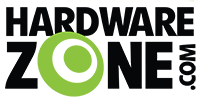One big shock will be for Windows 7 users. By default, the Z170 chipset and BIOS will not support full USB 2.0 Enhanced Host Controller (EHCI) mode. This means that for a number of circumstances, USB devices will not work unless an XHCI environment in play.
In our testing, this means that in order to install Windows 7 you need to do the following:
Navigate to BIOS
Enable ‘Windows 7 Installation’ or ‘EHCI mode’, Save and Exit.
Have your Windows 7 image on an optical disk. USB sticks will not work!
Install the OS as normal via the optical media. Install OS drivers/USB 3.0 drivers.
Disable the BIOS option.
This is done for a couple of reasons. Firstly, it helps reduce the size of the BIOS for more customization. It also aids moving users to AHCI capable operating system installations. For everyone else, it is a bit of a headache. As far as we can tell, almost all motherboard manufacturers (at least the Tier-1s) will have this option in the BIOS to enable Windows 7 installation.
Taken from http://www.anandtech.com/show/9485/intel-skylake-z170-motherboards-asrock-asus-gigabyte-msi-ecs-evga-supermicro
In our testing, this means that in order to install Windows 7 you need to do the following:
Navigate to BIOS
Enable ‘Windows 7 Installation’ or ‘EHCI mode’, Save and Exit.
Have your Windows 7 image on an optical disk. USB sticks will not work!
Install the OS as normal via the optical media. Install OS drivers/USB 3.0 drivers.
Disable the BIOS option.
This is done for a couple of reasons. Firstly, it helps reduce the size of the BIOS for more customization. It also aids moving users to AHCI capable operating system installations. For everyone else, it is a bit of a headache. As far as we can tell, almost all motherboard manufacturers (at least the Tier-1s) will have this option in the BIOS to enable Windows 7 installation.
Taken from http://www.anandtech.com/show/9485/intel-skylake-z170-motherboards-asrock-asus-gigabyte-msi-ecs-evga-supermicro