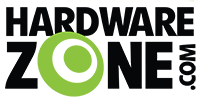Mythmaker
Arch-Supremacy Member
- Joined
- Nov 29, 2004
- Messages
- 11,772
- Reaction score
- 0
Keyboard Chattering as defined by Elite Keyboard:
After some googling, I discovered that it is almost a certainly (except for buckling switches and Topre switches) that mechanical keyboards will face keyboard chattering. It’s just a matter of time, especially for cherry switches. Brown Cherry MX has the highest possibility of hitting the jackpot first from what I gather and when the keyboard chatters, we have a few possible answers:
This guide won’t touch on #3, only on #4. Do note that it’s very tedious to list down all possible combinations in the keyboard, so this fix will NOT work if you are a gamer. I have yet to discover how to fix it for gaming (RTS should be okay though) since I’m just an average guy who just does his programming and surf the net all day long (in short, typing only). However, it should be enough for office usage as mentioned. At least it’s better than buying an entirely new keyboard just for typing right?
First of all, we have to enable bounce keys (inside filter keys) in Windows (sorry, I’m not going to explore how it’s gonna work on XP ).
).
Go to:
Control Panel -> Ease of Access Center (view by small/large icons) -> Make the Keyboard easier to use


After you click ok, we have to go to the registry [Run (by pressing Win+R) -> Type “Regedit”]:
Navigate to:
HKEY_CURRENT_USER -> Control Panel -> Accessibility -> Keyboard Response

With bounce keys enabled, you should notice that all your chattering should stop already. Unfortunately, it does not allow holding down the keys, or double tapping. Therefore, I wrote a painstaking and inefficient script using AutoHotkey that corrects this, key by key.
Download this script and put it into Start -> All Programs -> Startup. If you are uncomfortable with downloading an executable from the internet, you can install AutoHotkey from here and compile it yourself. I have uploaded the original .ahk file here (you can view the .ahk script by viewing in notepad).
If you are a very fast typist (“actual” wpm over 85 in www.typingtest.com) and find that you are missing a lot of letters like the final ‘e’ in "ther" or "spaces" here and there, try using this script instead. This does not allow automatic repeated alphabets, so you can’t hold down A and expect AAAAAAAAA. But repeated symbols and numbers still work. I don’t see why anyone will need to hold down alphabet anyway, unless you are a 14 years old and going “AAAAAAAAAAH” or “NOOOOOOOOO”.
Key "chattering" or "contact bouncing" is a natural occurrence in mechanical switches that can cause one switch press to be detected as multiple presses.
After some googling, I discovered that it is almost a certainly (except for buckling switches and Topre switches) that mechanical keyboards will face keyboard chattering. It’s just a matter of time, especially for cherry switches. Brown Cherry MX has the highest possibility of hitting the jackpot first from what I gather and when the keyboard chatters, we have a few possible answers:
- RMA it if it’s still under warranty. (Unfortunately, warranty is only 1 year.)
- Buy a new keyboard (not for beggar sect members like me.)
- Replace the switch itself (means resoldering. Too advanced for me.)
- Try to correct it at the software side.
This guide won’t touch on #3, only on #4. Do note that it’s very tedious to list down all possible combinations in the keyboard, so this fix will NOT work if you are a gamer. I have yet to discover how to fix it for gaming (RTS should be okay though) since I’m just an average guy who just does his programming and surf the net all day long (in short, typing only). However, it should be enough for office usage as mentioned. At least it’s better than buying an entirely new keyboard just for typing right?

First of all, we have to enable bounce keys (inside filter keys) in Windows (sorry, I’m not going to explore how it’s gonna work on XP
Go to:
Control Panel -> Ease of Access Center (view by small/large icons) -> Make the Keyboard easier to use


After you click ok, we have to go to the registry [Run (by pressing Win+R) -> Type “Regedit”]:
Navigate to:
HKEY_CURRENT_USER -> Control Panel -> Accessibility -> Keyboard Response

With bounce keys enabled, you should notice that all your chattering should stop already. Unfortunately, it does not allow holding down the keys, or double tapping. Therefore, I wrote a painstaking and inefficient script using AutoHotkey that corrects this, key by key.
Download this script and put it into Start -> All Programs -> Startup. If you are uncomfortable with downloading an executable from the internet, you can install AutoHotkey from here and compile it yourself. I have uploaded the original .ahk file here (you can view the .ahk script by viewing in notepad).
If you are a very fast typist (“actual” wpm over 85 in www.typingtest.com) and find that you are missing a lot of letters like the final ‘e’ in "ther" or "spaces" here and there, try using this script instead. This does not allow automatic repeated alphabets, so you can’t hold down A and expect AAAAAAAAA. But repeated symbols and numbers still work. I don’t see why anyone will need to hold down alphabet anyway, unless you are a 14 years old and going “AAAAAAAAAAH” or “NOOOOOOOOO”.

Last edited: