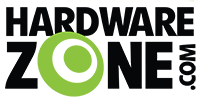Here are the rest of my settings, I use NO QOS, USB, anything else.
LAN page
- IPTV tab
-Use DHCP Routes = RFC3442 & Microsoft
-Enable multicast routing (IGMP Proxy) = Enable
-Enable efficient multicast forwarding (IGMP Snooping) = Enable
- Switch Control Page
-Jumbo Frames = enable
-NAT Acceleration = Auto
WAN Page
- DHCP Query Frequency = Normal (I need this, most do not)
-NAT Passthrough page
-All options are Enabled
I only add 5 manually assigned IP around the DHCP list
I have 2 port forward ports
I use open DNS
Hope this may help others
and my wifi settings again
I have the 2.4GHz beamforming on and beamforming on for 5GHz!
I also have no 2.4 or 5GHz guest networks enabled, as if I do enable the 2.4GHz guest network, my 2.4GHz network develops weakness and drops quicker.
2.4 band general
wireless mode = Auto optimize for xbox and b/g protection both unchecked
channel bandwidth = 20/40
control channel = 8
extension channel = Below
Authentication Method = WPA2- Personal
Protected management frames = Disable
Network Key Rotation Interval = 3600
2.4 band Professional
enable radio = yes
enable wireless scheduler = no
set AP Isolated = no
Roaming Assistant = Disable
Enable IGMP Snooping = Disable
Multicast Rate(Mbps) = Auto
Preamble Type = Short
AMPDU RTS = enable
RTS Threshold = 2347
DTIM interval = 1
Beacon Interval = 200
Enable TX Bursting = Enable
Enable WMM APSD = Disable
Reducing USB 3.0 Interference = Enable
Optimize AMPDU aggregation = Disable
Optimize ack suppression = Disable
Turbo Qam = Enable
Airtime Fairness = Enable
Explicit beamforming = Enable
Universal beamforming = Enable
TX power adjustment = 100%
5 GHz band general
wireless mode = Auto optimize for xbox unchecked
channel bandwidth = 80
control channel = 157
extension channel = Auto
Authentication Method = WPA2- Personal
Protected management frames = Disable
Network Key Rotation Interval = 3600
5GHz band Professional
enable radio = yes
enable wireless scheduler = no
set AP Isolated = no
Roaming Assistant = Disable
Enable IGMP Snooping = Disable
DTIM interval = 1
Beacon Interval = 200
IEEE 802.11h Support = Disable
802.11ac Beamforming = Enable
Universal Beamforming = Enable
TX power adjustment = 100%
All antennas pointing straight up.
My flash method
Edit: adding IOS hard reboot method
You May need to hard reboot your IOS device after you take an update or from time to time by
Holding the power and home buttons down at the same time and keep them pressed until you see the apple logo.
Do this after an update, but let it settle for 5 minutes before you do this.
LAN page
- IPTV tab
-Use DHCP Routes = RFC3442 & Microsoft
-Enable multicast routing (IGMP Proxy) = Enable
-Enable efficient multicast forwarding (IGMP Snooping) = Enable
- Switch Control Page
-Jumbo Frames = enable
-NAT Acceleration = Auto
WAN Page
- DHCP Query Frequency = Normal (I need this, most do not)
-NAT Passthrough page
-All options are Enabled
I only add 5 manually assigned IP around the DHCP list
I have 2 port forward ports
I use open DNS
Hope this may help others
and my wifi settings again
I have the 2.4GHz beamforming on and beamforming on for 5GHz!
I also have no 2.4 or 5GHz guest networks enabled, as if I do enable the 2.4GHz guest network, my 2.4GHz network develops weakness and drops quicker.
2.4 band general
wireless mode = Auto optimize for xbox and b/g protection both unchecked
channel bandwidth = 20/40
control channel = 8
extension channel = Below
Authentication Method = WPA2- Personal
Protected management frames = Disable
Network Key Rotation Interval = 3600
2.4 band Professional
enable radio = yes
enable wireless scheduler = no
set AP Isolated = no
Roaming Assistant = Disable
Enable IGMP Snooping = Disable
Multicast Rate(Mbps) = Auto
Preamble Type = Short
AMPDU RTS = enable
RTS Threshold = 2347
DTIM interval = 1
Beacon Interval = 200
Enable TX Bursting = Enable
Enable WMM APSD = Disable
Reducing USB 3.0 Interference = Enable
Optimize AMPDU aggregation = Disable
Optimize ack suppression = Disable
Turbo Qam = Enable
Airtime Fairness = Enable
Explicit beamforming = Enable
Universal beamforming = Enable
TX power adjustment = 100%
5 GHz band general
wireless mode = Auto optimize for xbox unchecked
channel bandwidth = 80
control channel = 157
extension channel = Auto
Authentication Method = WPA2- Personal
Protected management frames = Disable
Network Key Rotation Interval = 3600
5GHz band Professional
enable radio = yes
enable wireless scheduler = no
set AP Isolated = no
Roaming Assistant = Disable
Enable IGMP Snooping = Disable
DTIM interval = 1
Beacon Interval = 200
IEEE 802.11h Support = Disable
802.11ac Beamforming = Enable
Universal Beamforming = Enable
TX power adjustment = 100%
All antennas pointing straight up.
My flash method
!!!Cheers all!!!1.. Put RT-AC87U in the recovery mode by following these steps:
- turn off the router
- While pressing the "WPS" button at back; turn on the router and keep holding this button for 2 seconds after the router is on and then leave it.
- Quickly press the "RESET" button at back and keep pressing till the power blue led starting blinking slowly.
3. You may not need this step. Change your LAN or WiFi adapter in Windows to a static IP 192.168.1.2 and Gateway 192.168.1.1 if not identified.
4. Go to your browser and navigate to 192.168.1.1 (unless you change it)
5. You should be in the recovery firmware page.
- Press the clear (or reset, I forgot what it says) Nvram button like 3 times giving 10 seconds in-between
- Browse the firmware you downloaded and press upload button.
6. You should wait and do not turn the router off till it restarts itself automatically. The page could looks hanged but it take a minute or less to finish the upload and then wait till the page says "Firmware update is successful completed". There is a percentage level bar at bottom-left of the web page. (Wait ~3 minutes or more for 2.4GHz and 5GHz light to light up
7. configure from scratch (like a new unit)
Edit: adding IOS hard reboot method
You May need to hard reboot your IOS device after you take an update or from time to time by
Holding the power and home buttons down at the same time and keep them pressed until you see the apple logo.
Do this after an update, but let it settle for 5 minutes before you do this.
Last edited: