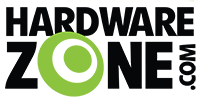benjaminyeo
Senior Member
- Joined
- May 31, 2002
- Messages
- 1,086
- Reaction score
- 9
Here's the Upgrading Guide for Asus ZenBook Prime UX32VD. I understand there are already guides online, but I am just sharing my experience!
Parts Required
You can get the above at any retailers in SLS.
Okay. Sorry for the delay! It is finally done! Please pardon me for some of the poor quality pictures. Please refrain from asking about buying/selling from me. Please don't get me banned!
Parts Required
- Crucial m4 7mm / Samsung 830 SSD
- Kingston DDR3 1600MHz CL11 8GB SODIMM (KVR16S11/8)
You can get the above at any retailers in SLS.
Okay. Sorry for the delay! It is finally done! Please pardon me for some of the poor quality pictures. Please refrain from asking about buying/selling from me. Please don't get me banned!
Last edited: