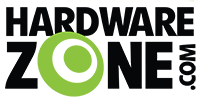mynameisjon
Supremacy Member
- Joined
- Feb 5, 2007
- Messages
- 5,050
- Reaction score
- 1
First note: I am only doing a windows guide because if you're using a mac, you're doing it wrong. If you're on linux, you probably know more than me when it comes to rooting.
Second note: Don't PM me asking for help. PMs asking for support go straight to the bin.
This process WILL wipe your phone
Once you root, your warranty is VOID. There are ways to go back to stock, but there's always a chance Samsung can detect that you rooted. Don't expect warranty once you've rooted.
You can get STOCK firmware from this thread. If you ever feel like unrooting..
Once you have rooted, you can use Titanium Backup to freeze/uninstall some of the bloatware. The list of apps that can/cannot be uninstalled safely are found HERE.
Files you will need
1. Kies driver for USB support
2. ODIN - Courtesy of XDA forums for now. If anyone can host this file or re-upload to something other than rapidsh*t, let me know I will update.
3. A pre-rooted Kernel from Chainfire. You can grab it here. For this, you can do one of two things.
Step 1:
Install Kies
Why? Because you need the usb drivers that Kies provides thats why. Do not ask whether there is a workaround because there is none that I know of, if there is, let me know I will update.
Step 2:
Familiarise yourself with ODIN

Image from xda
Step 3:
Close Kies in the system tray, because it will conflict with Odin. Remember you only need the driver.
Step 4:
Once you have your selected Firmware (which means you know which one to DL, e.g KE2/KF1/KFWTFBBQ), put your phone into DOWNLOAD MODE.
What is download mode? It's like when your phone becomes an FL and lets you put whatever you want into it.
How do you get your phone for be an FL? Turn off your phone.
Then, hold HOME, Volume Down and Power On.
Usually I release the power button after 4 secs because there will be a confirmation page after that that will prompt you to do the following.
Volume Up button - Continue
Volume Down button - cancel and reboot.
See the problem? You gotta be sure to catch that screen because if you continue holding down the volume down button it will just reboot. Try to have unrestricted access to your phone (no cables).
When in download mode, you'll know.
Now Plug in your USB cable or put it into your Zenis Dock.
Step 5:
Fire Up Odin and then make sure that you a yellow box below the ID:COM in the top left. Should say something like COMxxxx
Usually, once you open ODIN, you do not need to tick or untick anything.
Select the Chainfire Kernel that you downloaded from this thread under the PDA section.
Press start.
Your phone is now full of Tigerblood.
If you need to get rid of the Yellow Triangle and still keep the custom Kernel (as well as CWM), follow this guide here. - I don't provide support for this guide. This is just a courtesy.
I'll add more guides in the next 2 posts about FastDormancy and Overclocking/Underclocking to save battery. For now, this will do.
Second note: Don't PM me asking for help. PMs asking for support go straight to the bin.
This process WILL wipe your phone
Once you root, your warranty is VOID. There are ways to go back to stock, but there's always a chance Samsung can detect that you rooted. Don't expect warranty once you've rooted.
You can get STOCK firmware from this thread. If you ever feel like unrooting..
Once you have rooted, you can use Titanium Backup to freeze/uninstall some of the bloatware. The list of apps that can/cannot be uninstalled safely are found HERE.
Files you will need
1. Kies driver for USB support
Kies installation
Some of you will try to install the new Kies over the Samsung Galaxy S (i9000) version, and reportedly sometimes your phone will not be detected, hence no new drivers installed.
To prevent this from happening, psychophant has suggested connecting your SGS2 to Kies at least once before attempting to use ODIN. Not sure if this helps you guys, I can't test it because I never got the error, and I never connected to Kies.
To fix this, you will need to go right click "My Computer" -> Device Manager
With your SGS2 plugged in, there should be an unknown USB device/phone/media player.
Right click that and then click "Update driver software", follow the prompt and choose "from CD". Then point the manager to the driver's directory in the CD.
Alternatively you can just double click the exe file in Samsung/Kies/Usb.
Thanks to Kennyboy for this fix.
2. ODIN - Courtesy of XDA forums for now. If anyone can host this file or re-upload to something other than rapidsh*t, let me know I will update.
3. A pre-rooted Kernel from Chainfire. You can grab it here. For this, you can do one of two things.
1. Note what firmware you have currently (settings->about phone->Baseband Version), and then download the same one from the above link.
OR
2. Download the latest Kernel that Chainfire has
Step 1:
Install Kies
Why? Because you need the usb drivers that Kies provides thats why. Do not ask whether there is a workaround because there is none that I know of, if there is, let me know I will update.
Step 2:
Familiarise yourself with ODIN

Image from xda
Taken from xda's Intratech
PDA refers to the build version of the firmware
Phone refers to the baseband/modem version
CSC is the consumer software customisation and is specific to geographical region and carriers. It contains the software packages specific to that region, carrier branding and also APN settings for data connection, MMS etc for your service provider.
.PIT refers to the partition information table you only need it if you screw up your partition table or if the firmware specifically requires it because of a change in the partition table layout. It's very likely you may never have to use this.
If the package only contains one .tar archive then it will have everything, pda+phone+csc, in the one file.
If it has multiple .tar archive then:
The .tar with modem in the name is the phone/baseband bit of the package
.tar with csc/multi-csc in the name is the csc bit of the package
.tar with code/PDA in the name is the PDA part of the firmware package
If this is the case you will need to put these .tar archives in the specific areas of Odin to flash the update
Step 3:
Close Kies in the system tray, because it will conflict with Odin. Remember you only need the driver.
Step 4:
Once you have your selected Firmware (which means you know which one to DL, e.g KE2/KF1/KFWTFBBQ), put your phone into DOWNLOAD MODE.
What is download mode? It's like when your phone becomes an FL and lets you put whatever you want into it.
How do you get your phone for be an FL? Turn off your phone.
Then, hold HOME, Volume Down and Power On.
Usually I release the power button after 4 secs because there will be a confirmation page after that that will prompt you to do the following.
Volume Up button - Continue
Volume Down button - cancel and reboot.
See the problem? You gotta be sure to catch that screen because if you continue holding down the volume down button it will just reboot. Try to have unrestricted access to your phone (no cables).
When in download mode, you'll know.
Now Plug in your USB cable or put it into your Zenis Dock.
Step 5:
Fire Up Odin and then make sure that you a yellow box below the ID:COM in the top left. Should say something like COMxxxx
Usually, once you open ODIN, you do not need to tick or untick anything.
Select the Chainfire Kernel that you downloaded from this thread under the PDA section.
Press start.
Once rebooted, you are rooted and have the following:
- Superuser 2.3.6.1
- Busybox v1.16.2androidminimal (from CWM)
- Integrated CWM 4.0.0.2
*all subject to Chainfire's discretion as these may change
Your phone is now full of Tigerblood.
If you need to get rid of the Yellow Triangle and still keep the custom Kernel (as well as CWM), follow this guide here. - I don't provide support for this guide. This is just a courtesy.
I'll add more guides in the next 2 posts about FastDormancy and Overclocking/Underclocking to save battery. For now, this will do.
Last edited by a moderator: