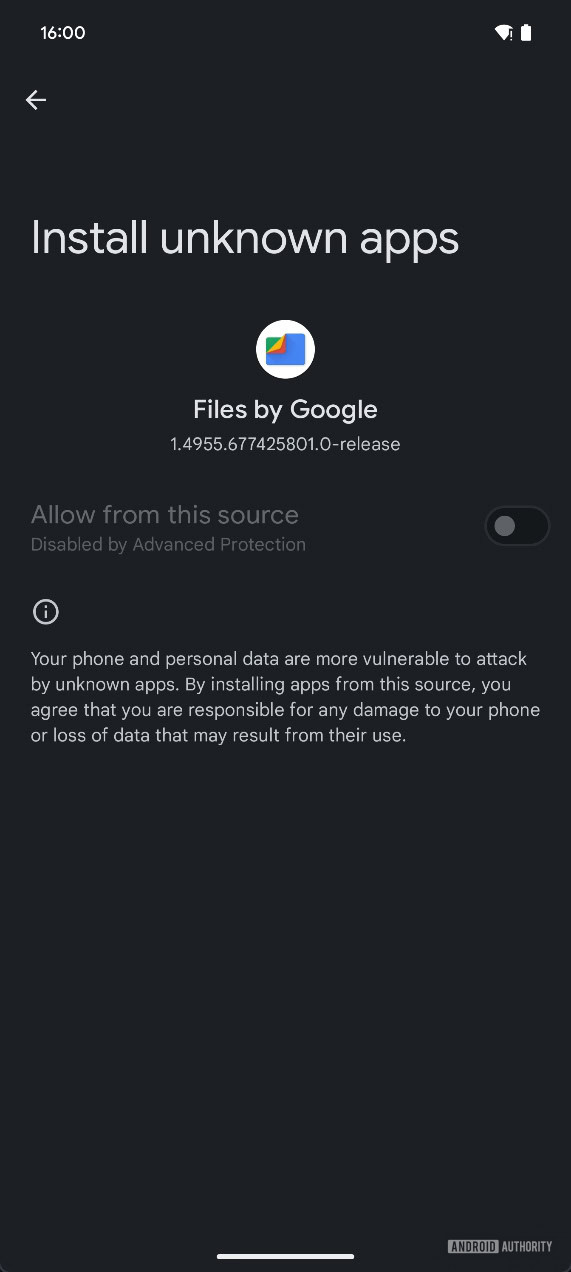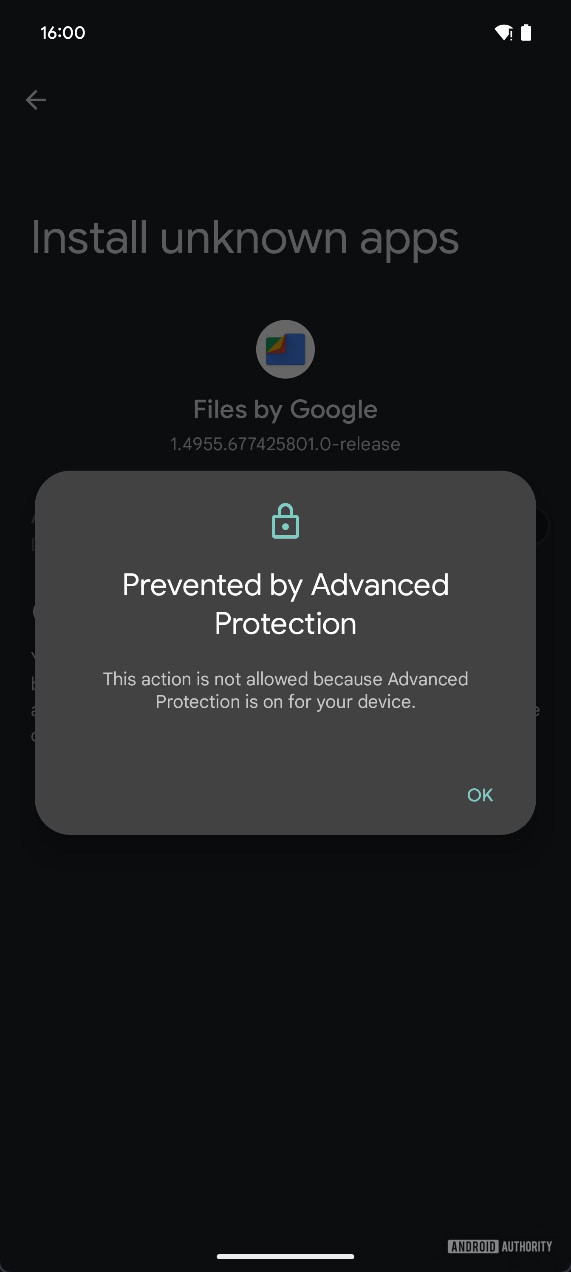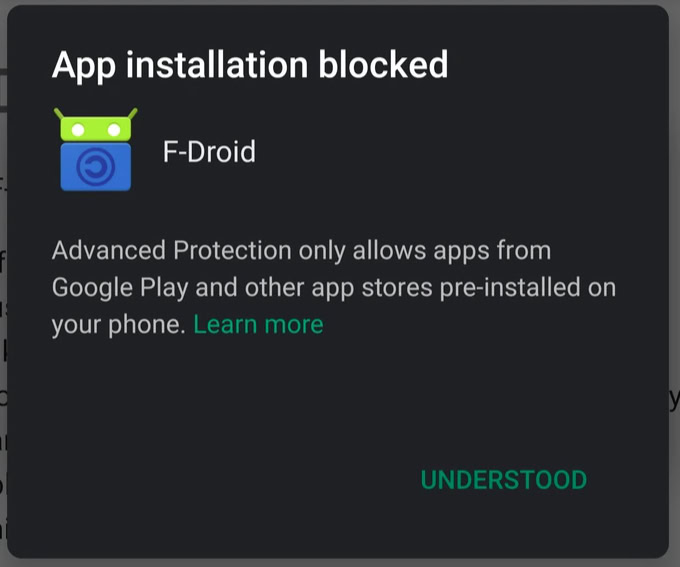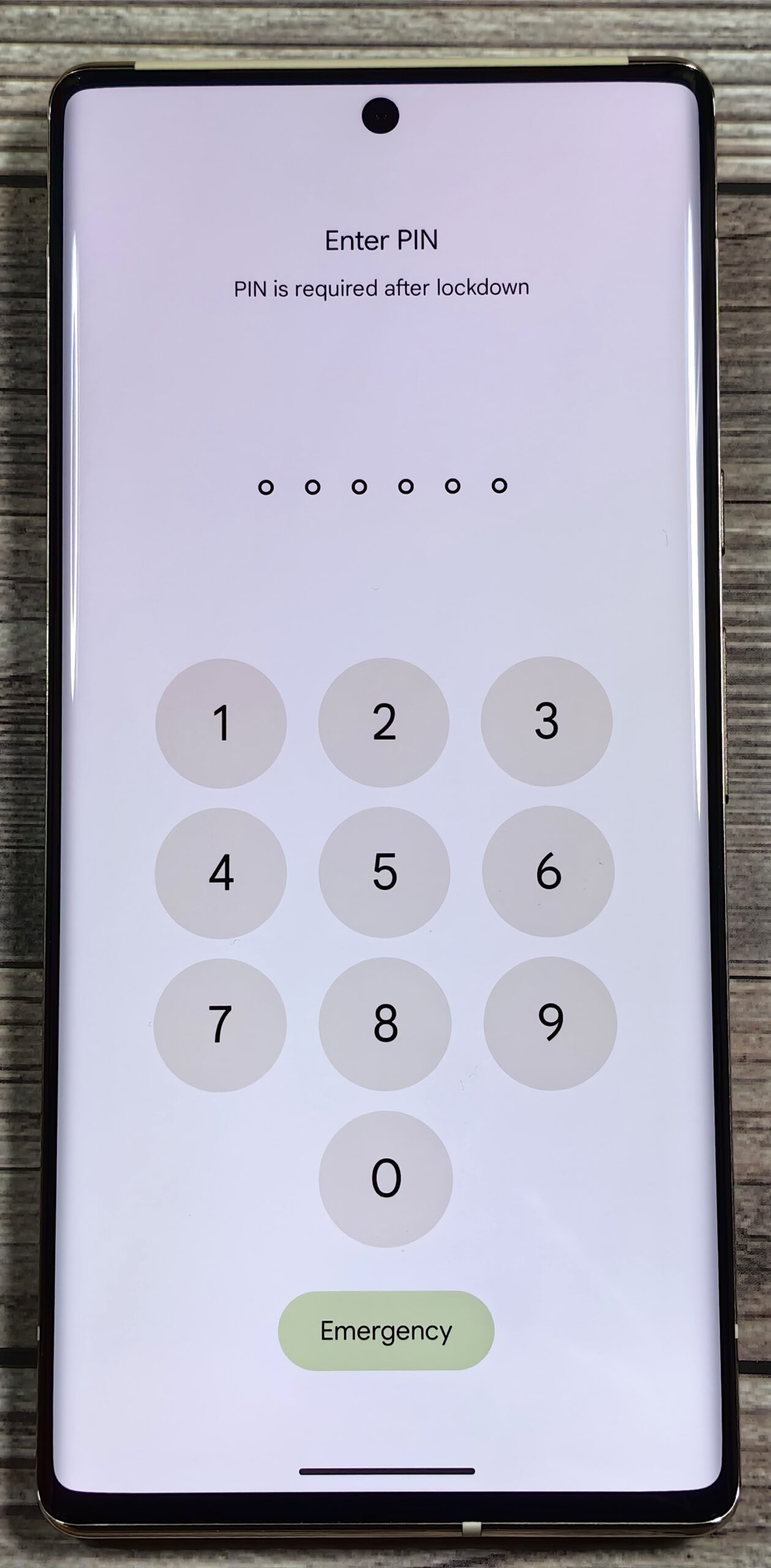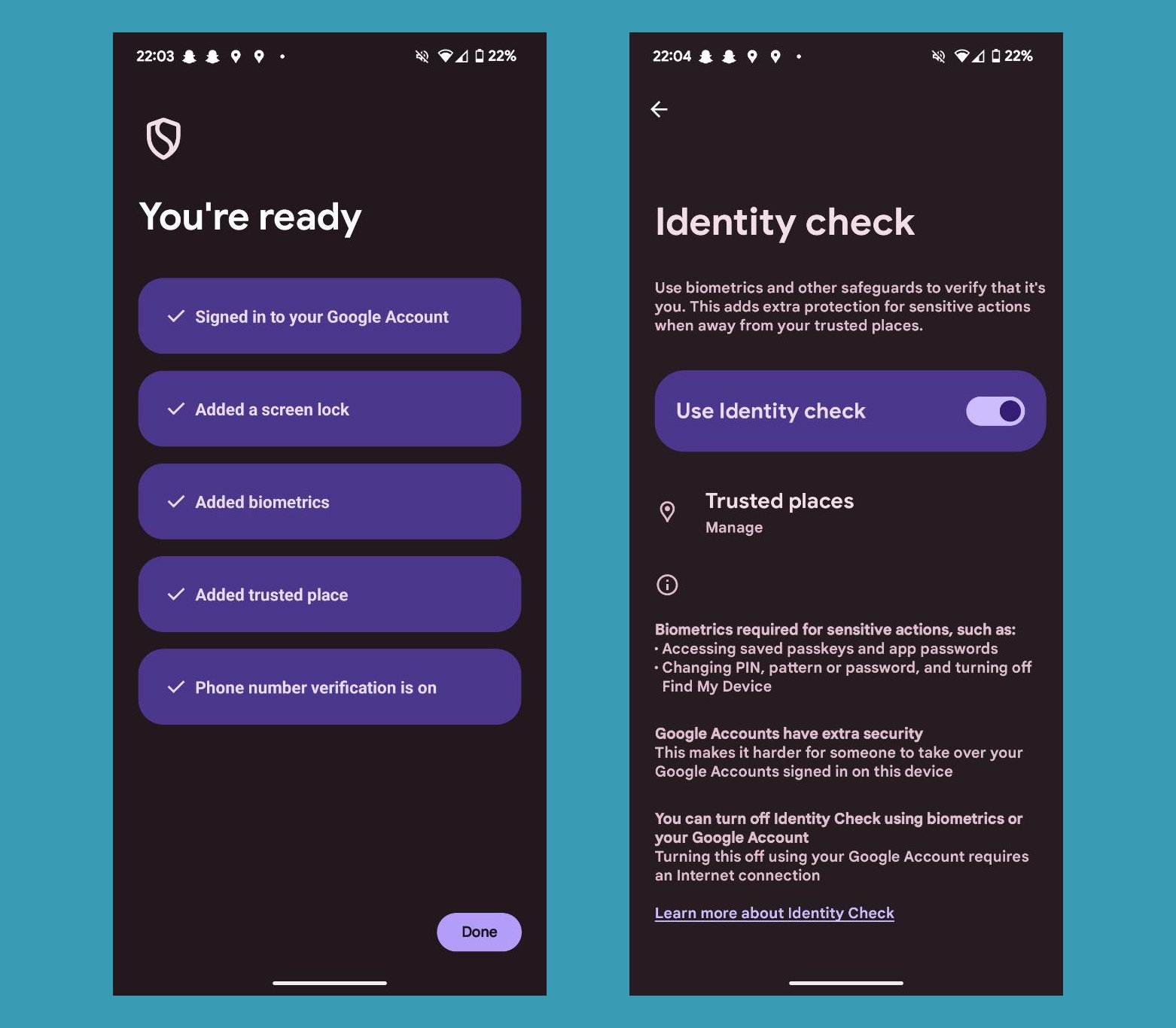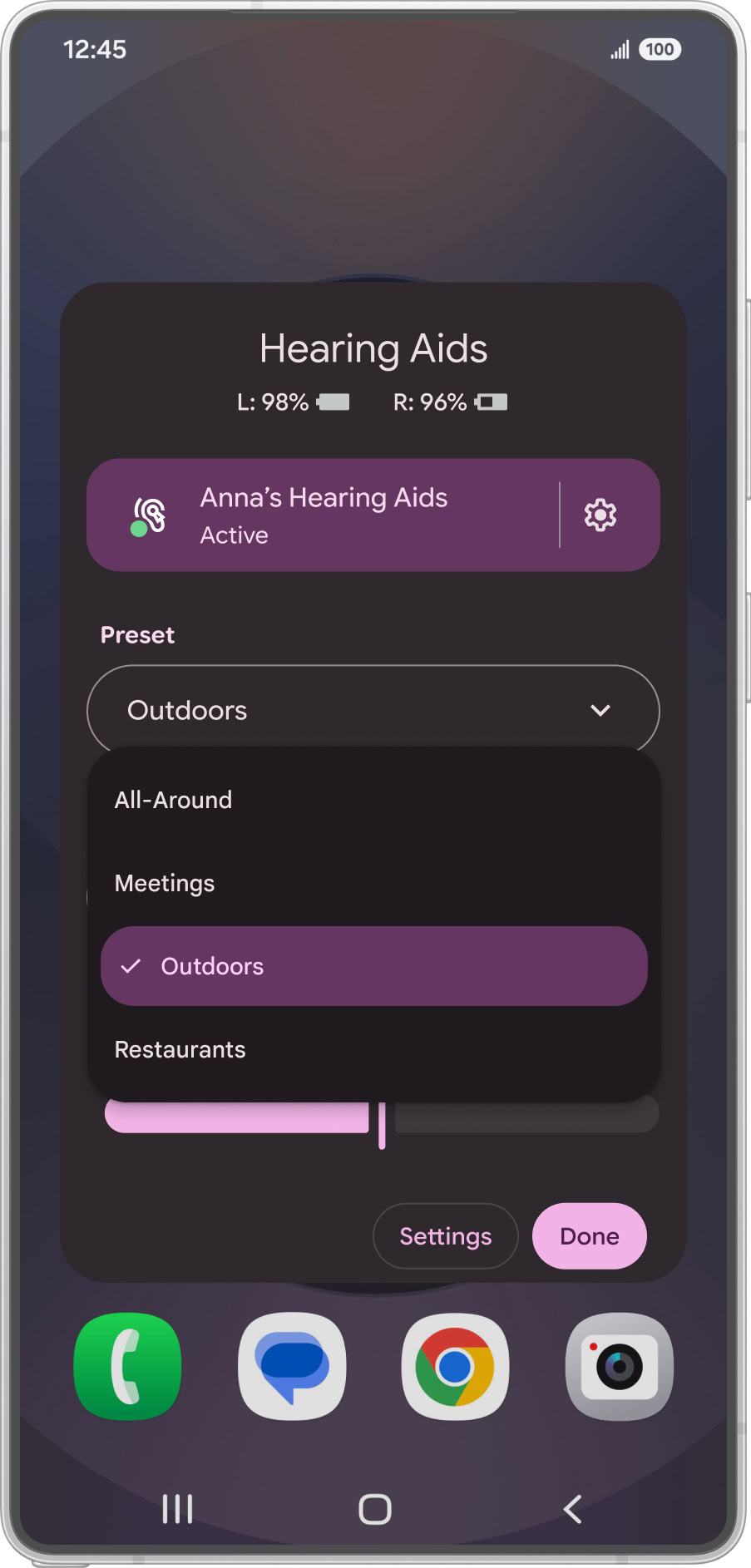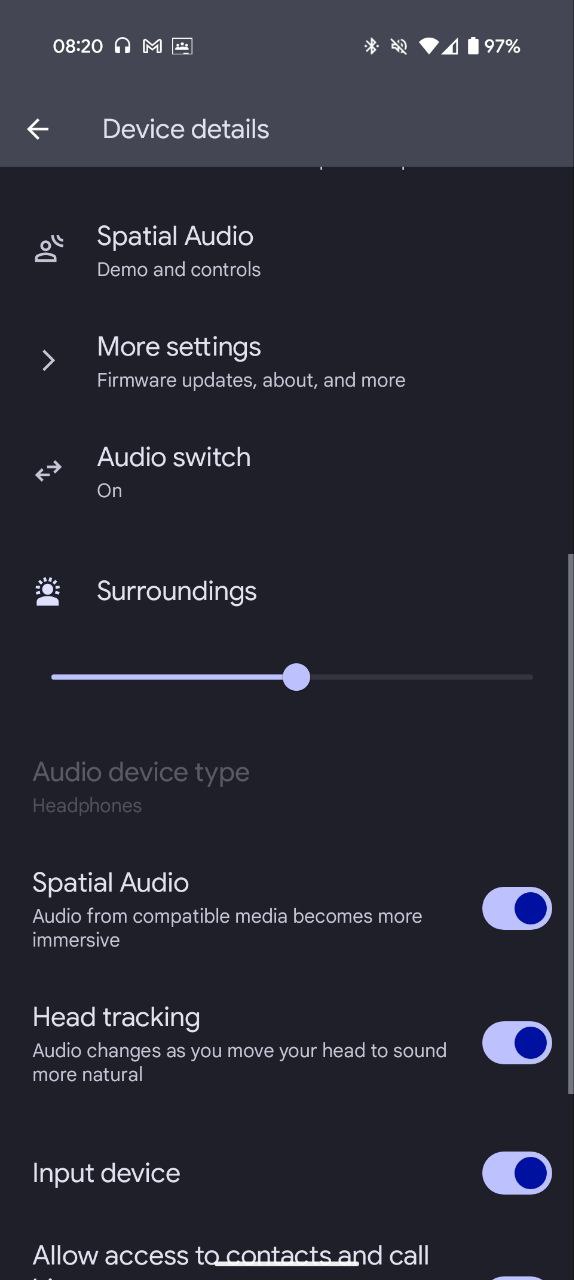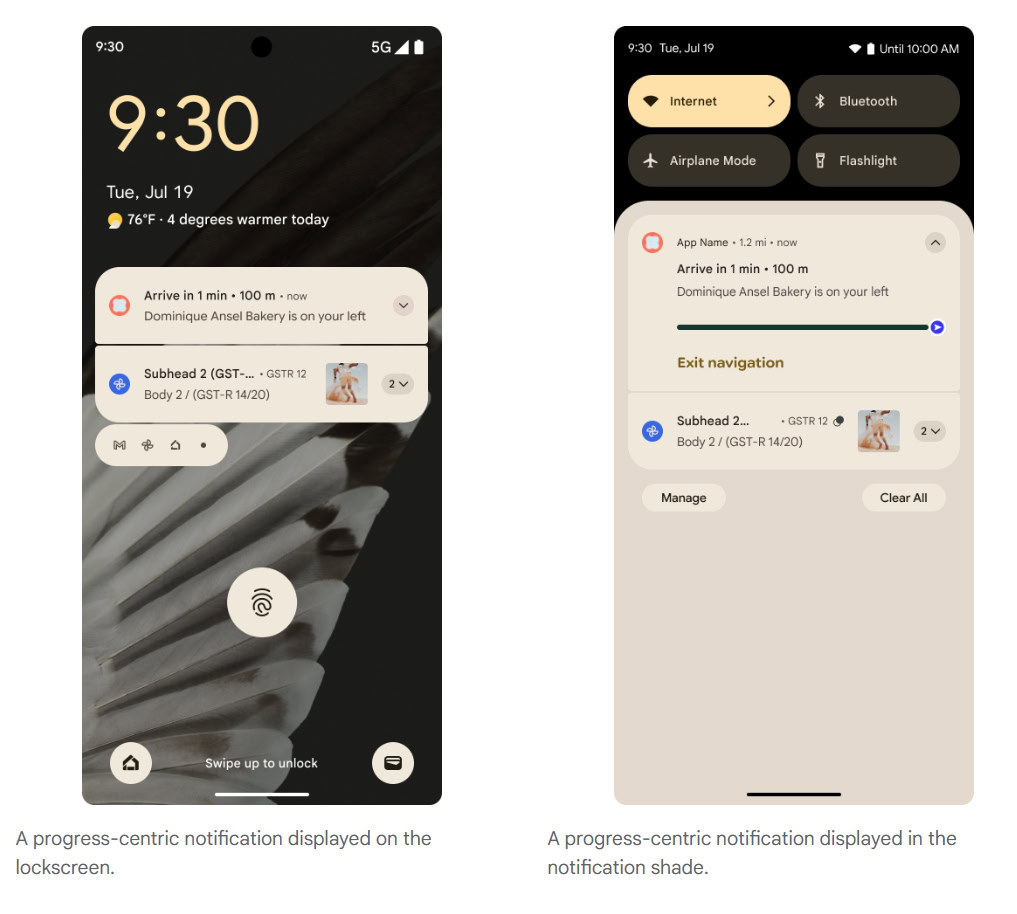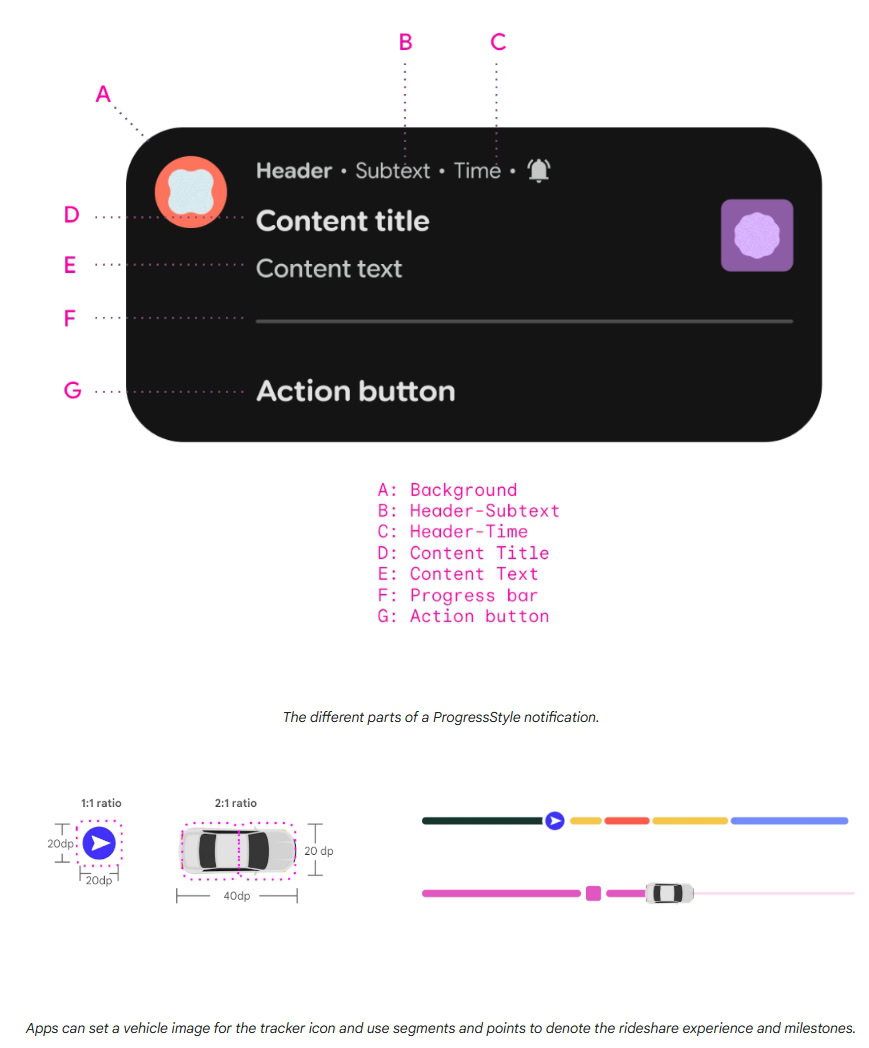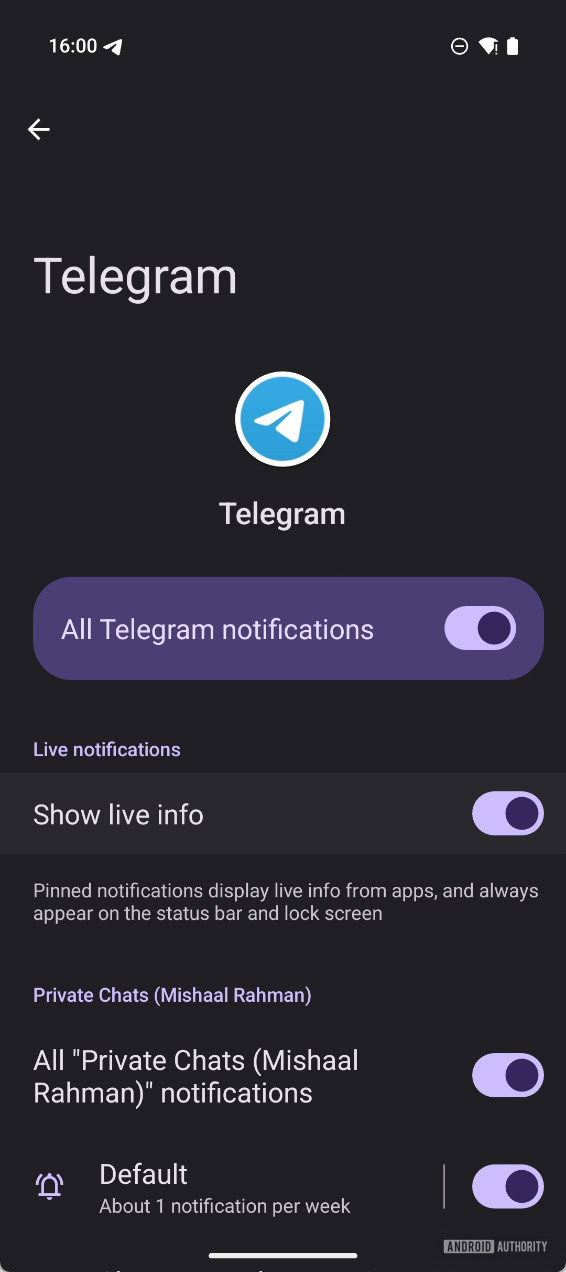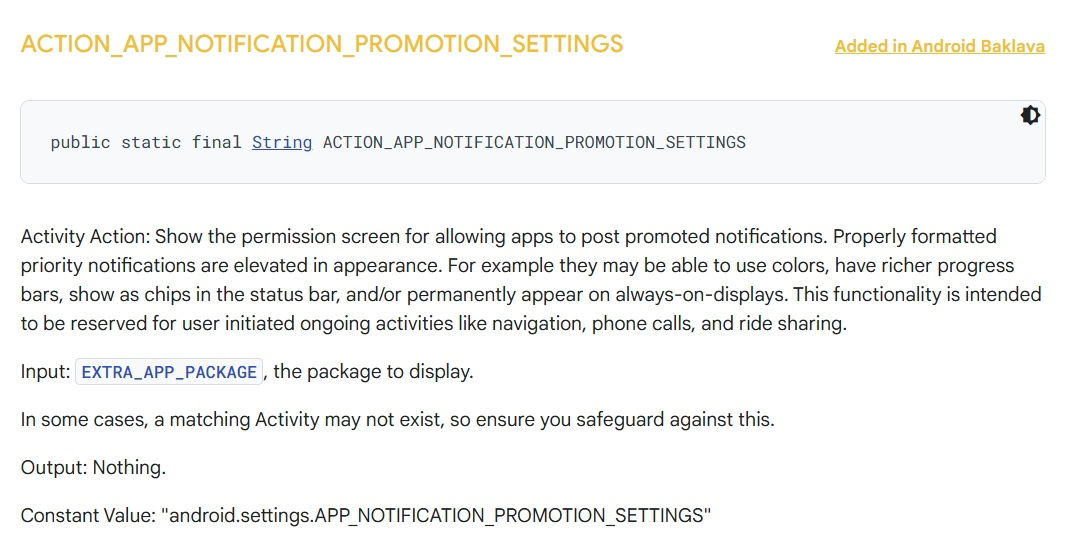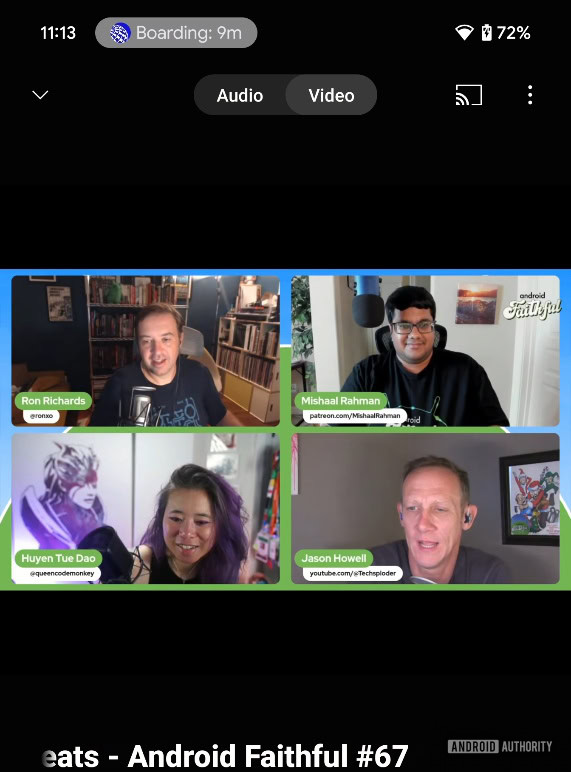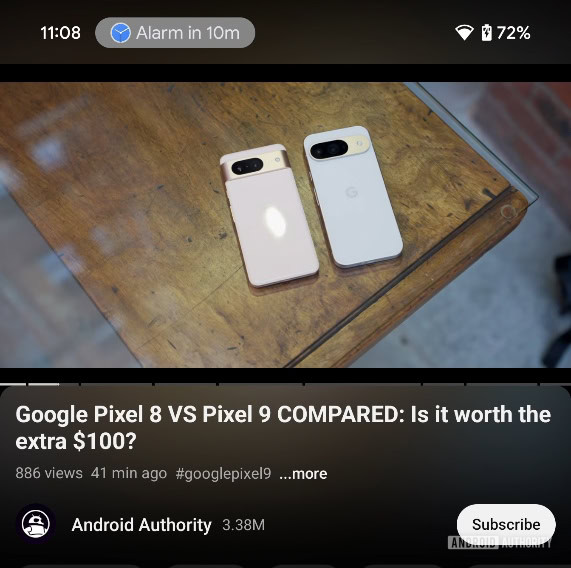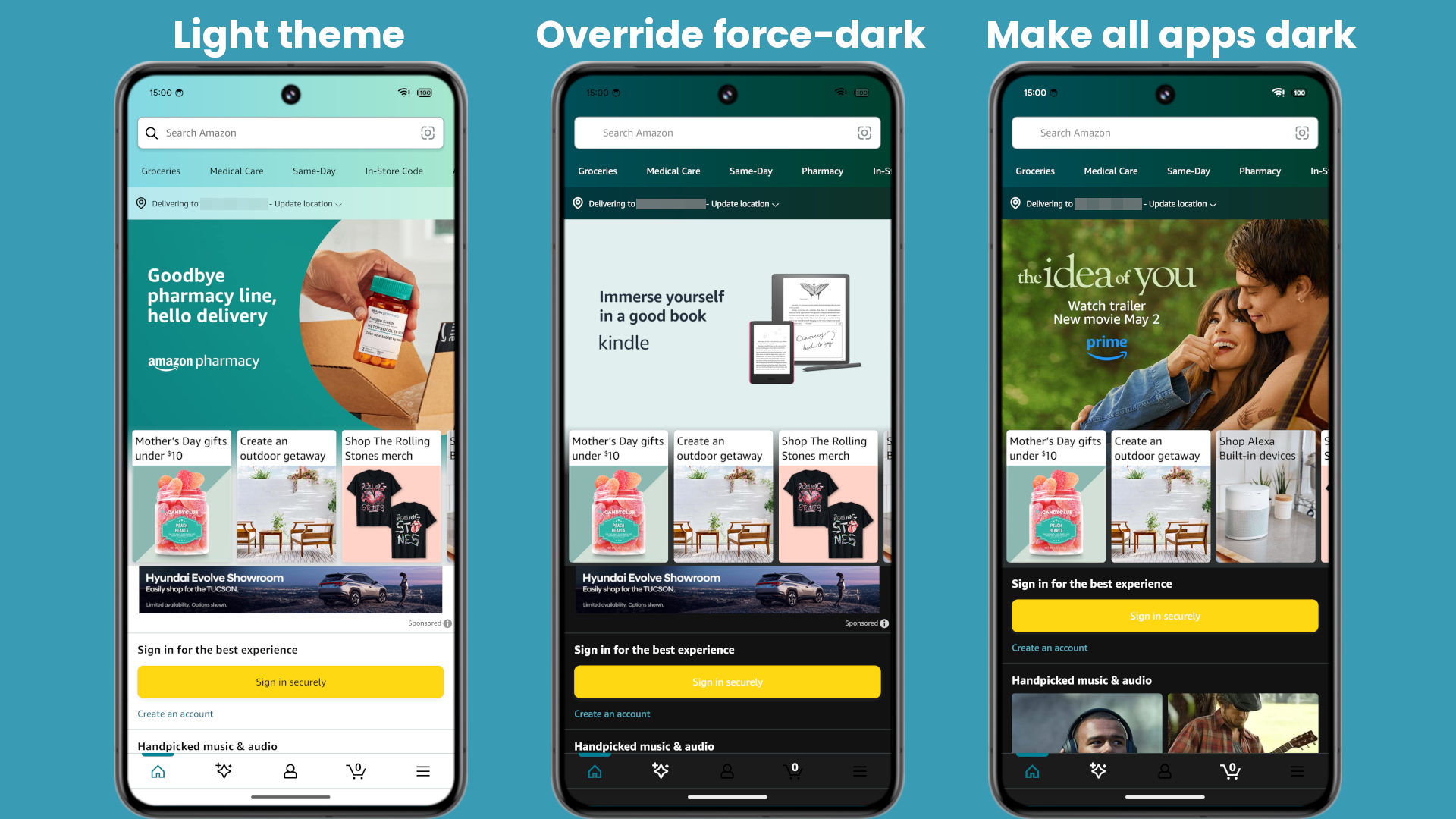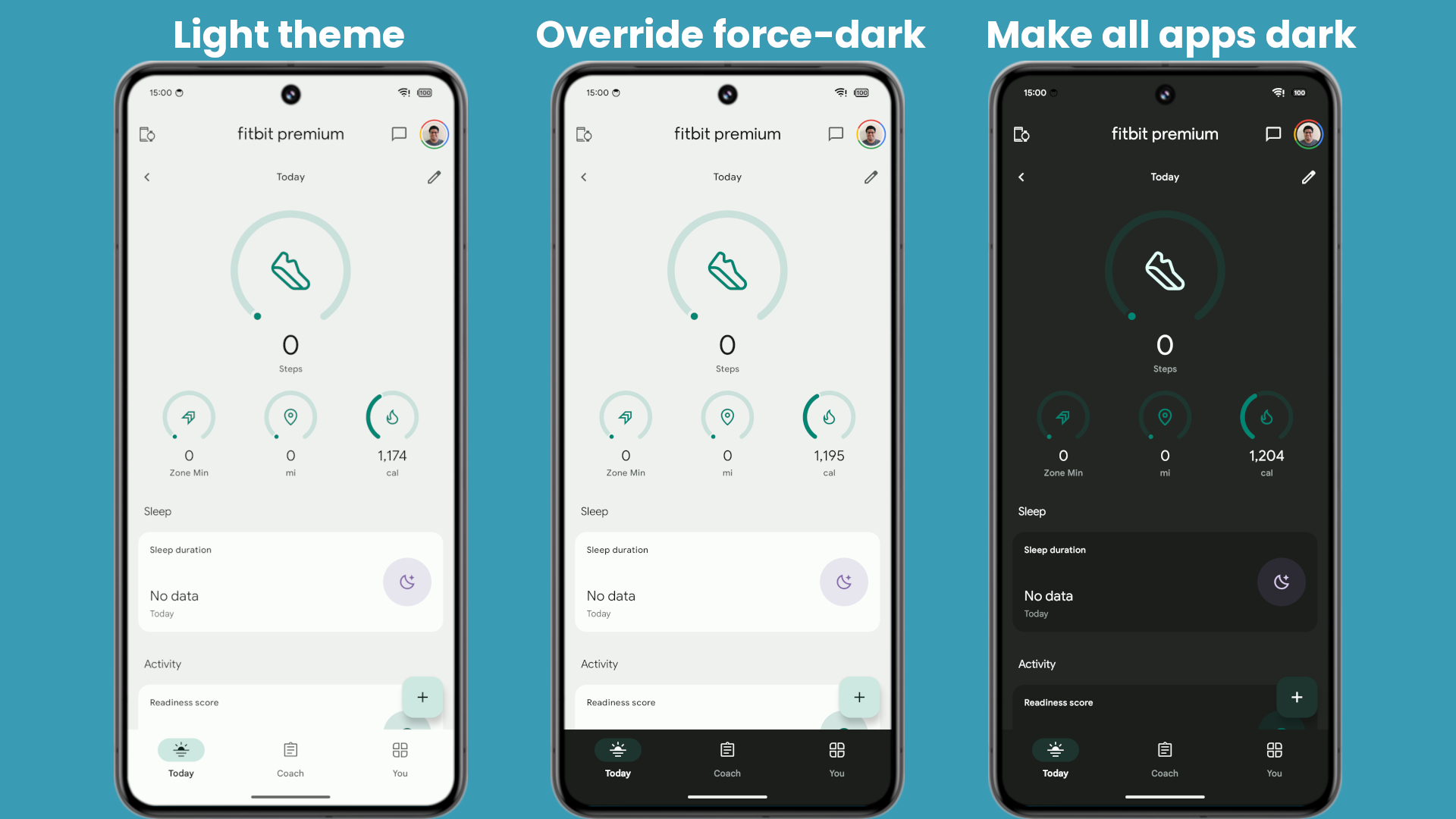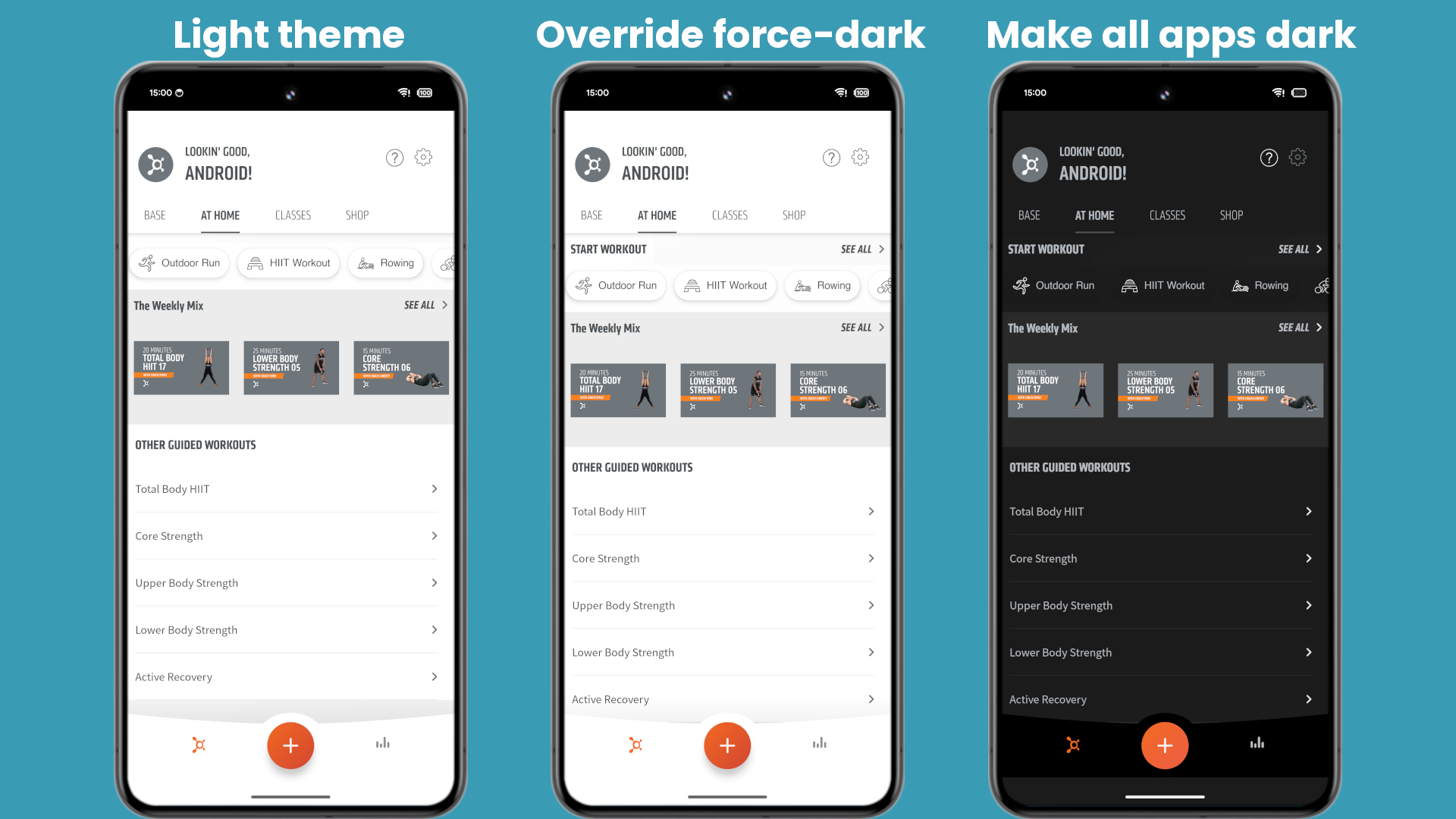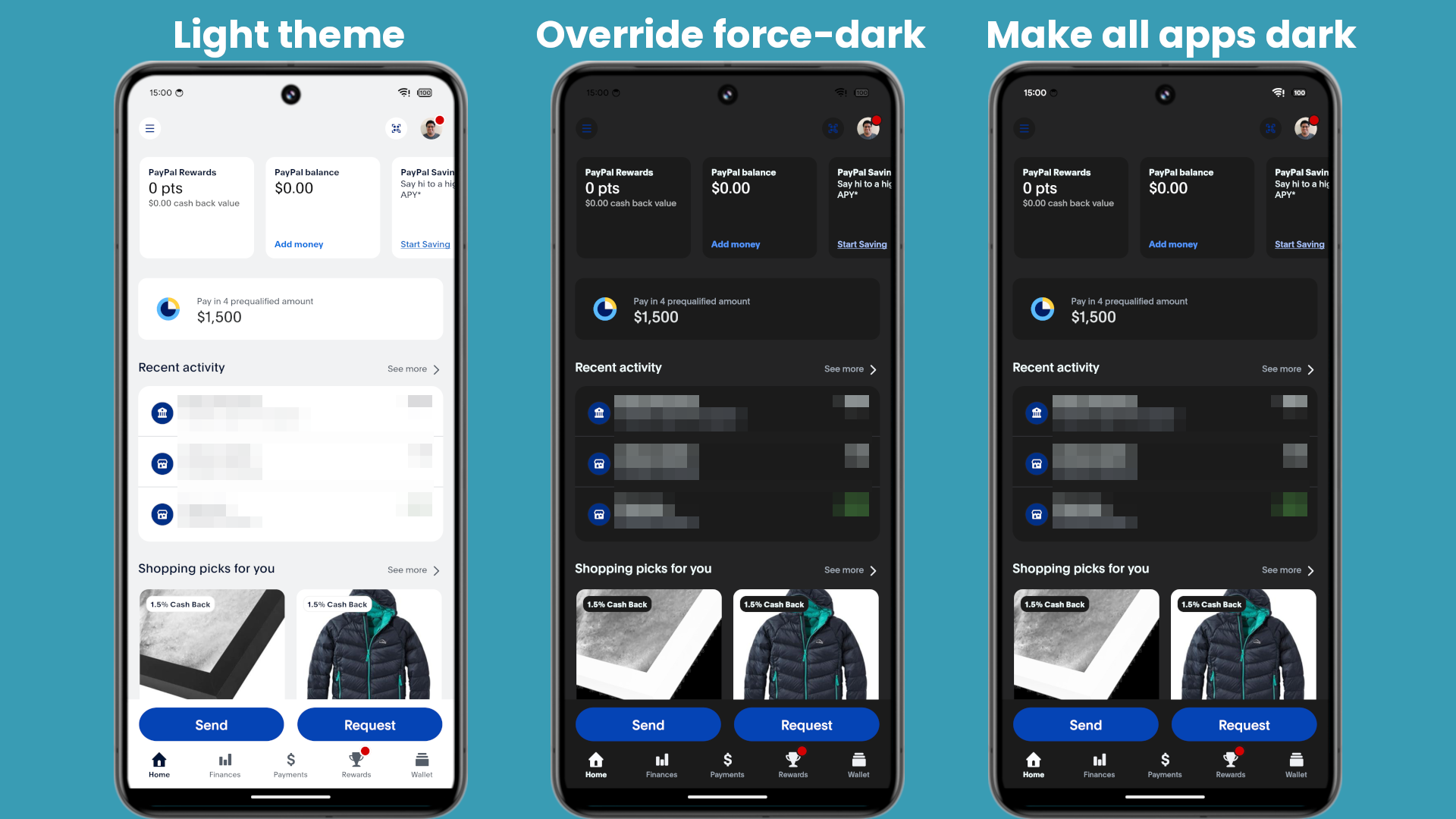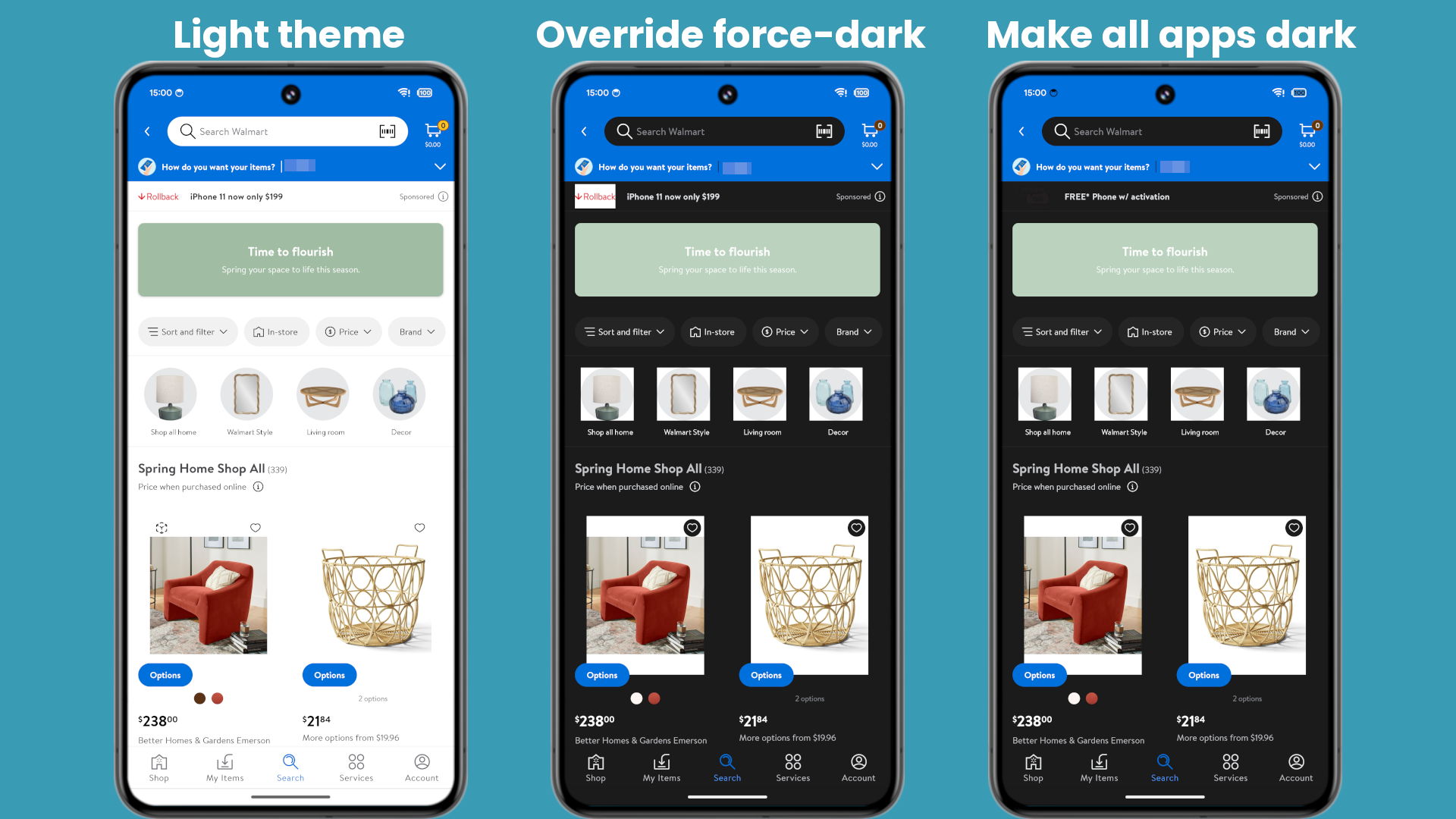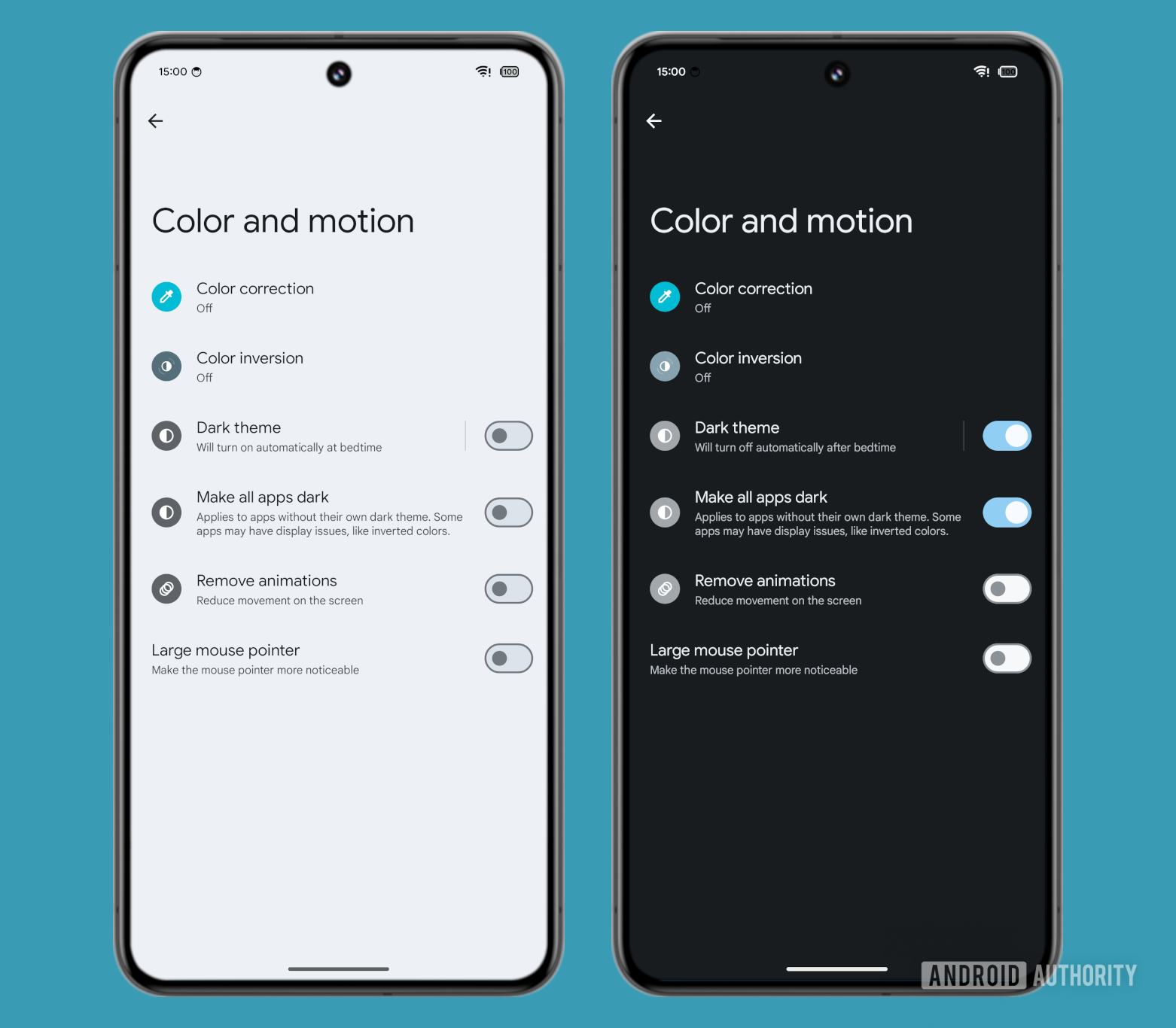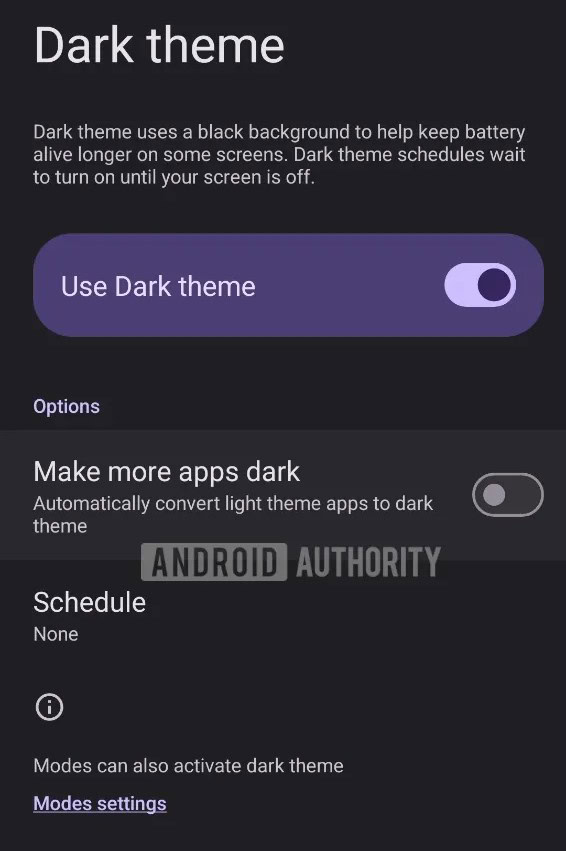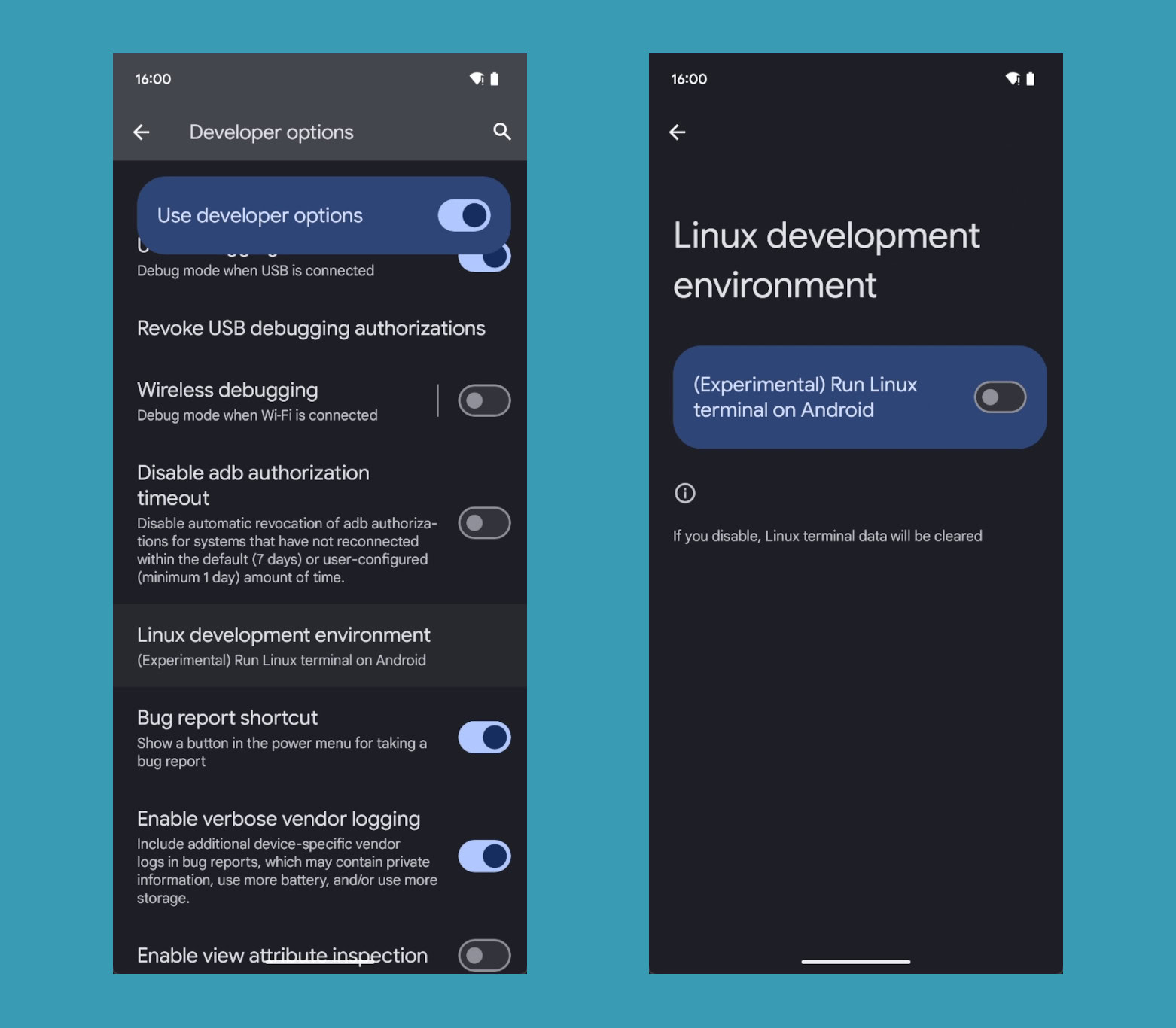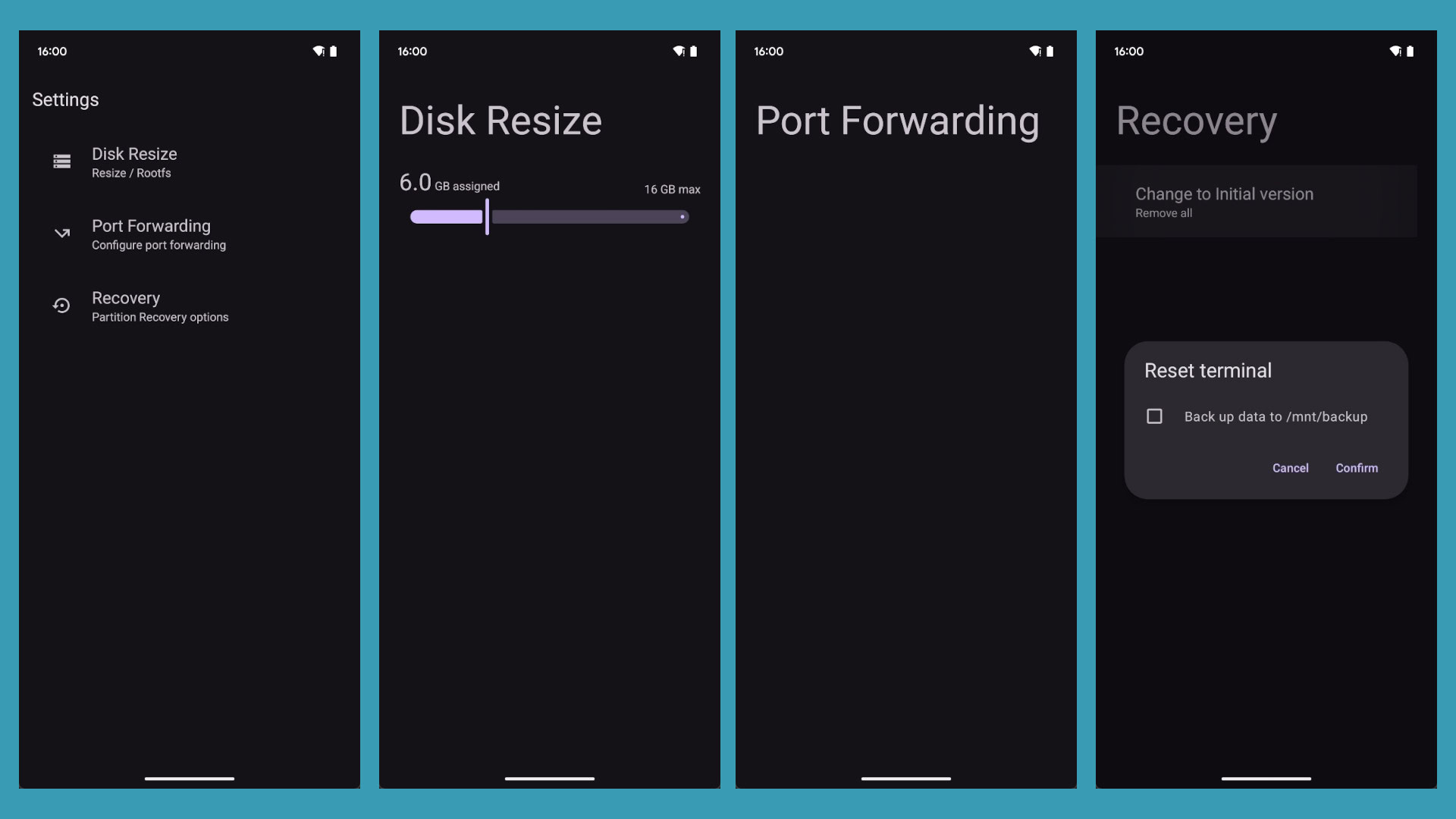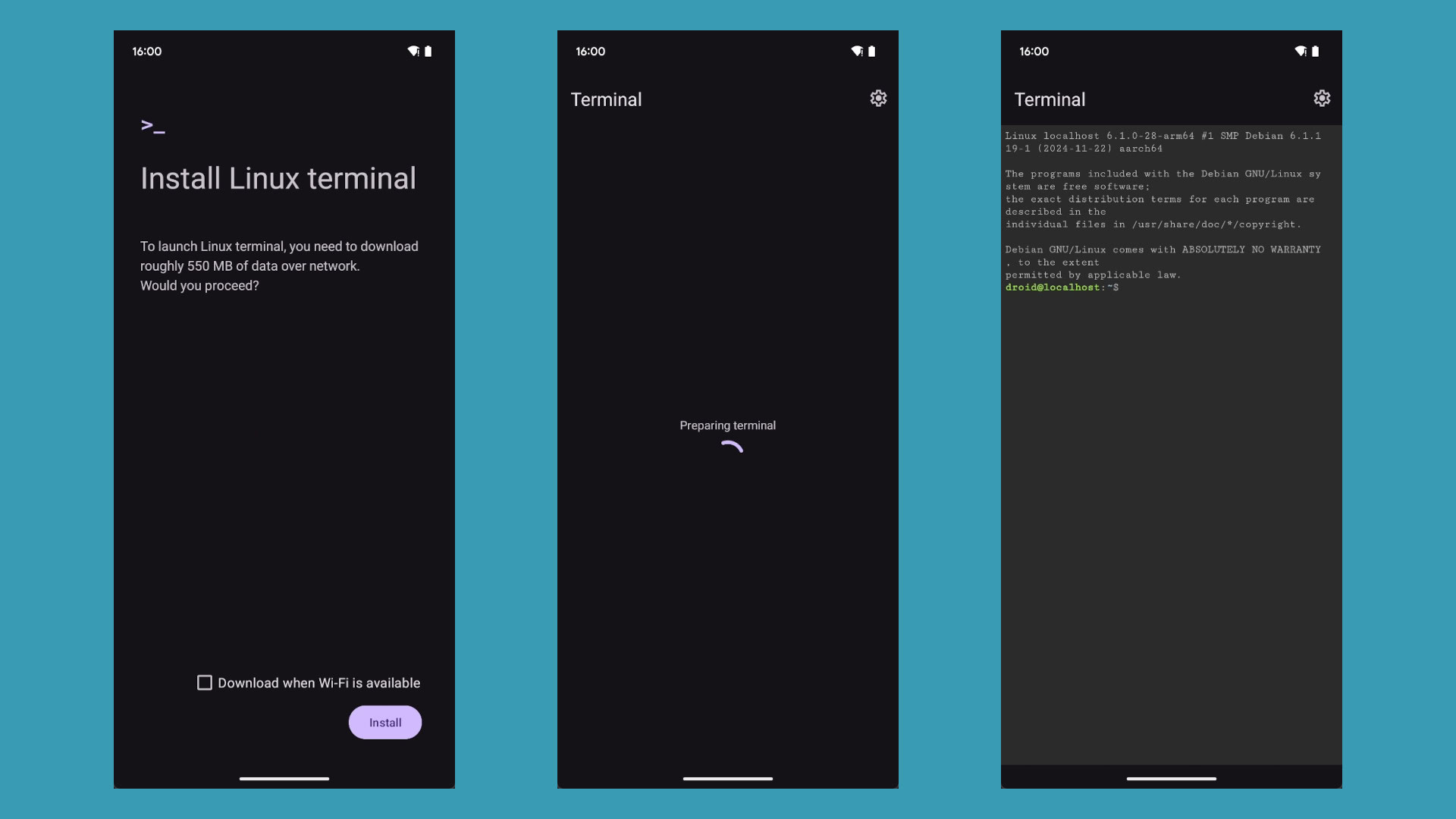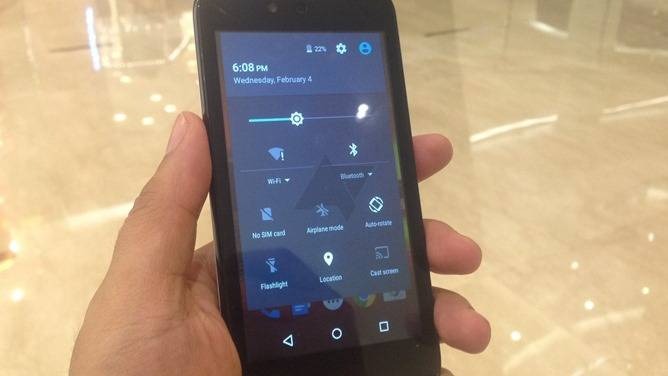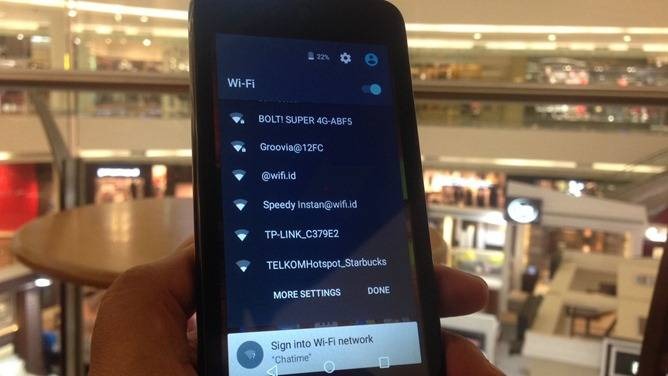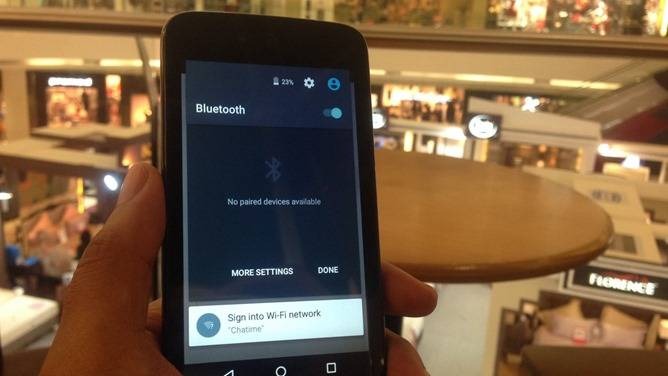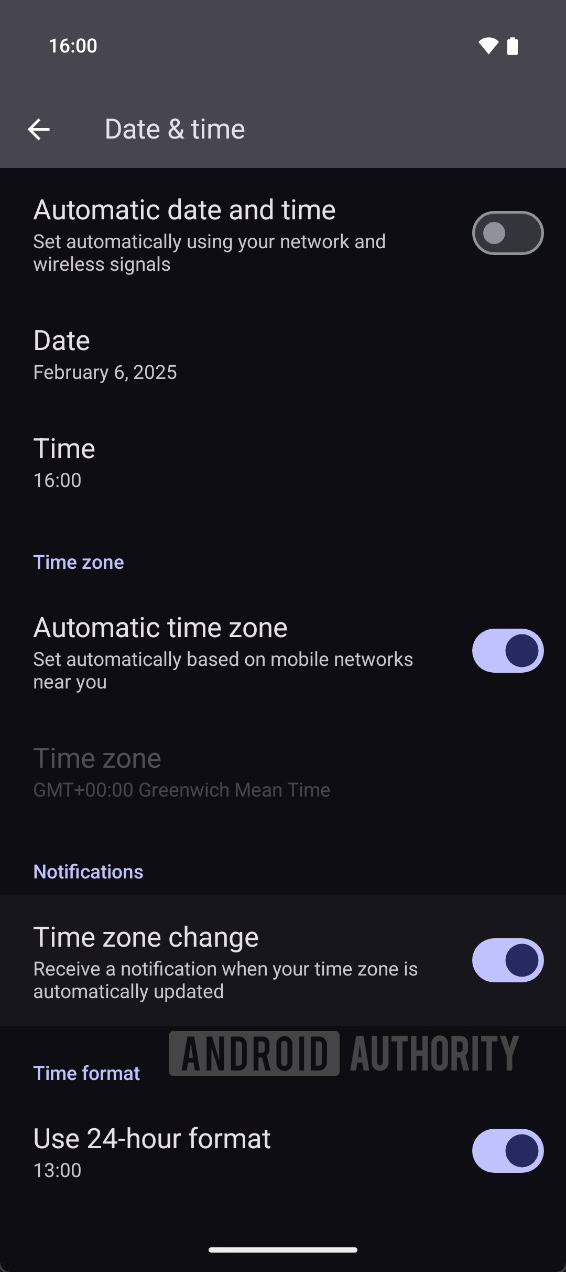TL;DR
- Google is working on a change to how the Quick Settings tiles for Internet and Bluetooth expand.
- Instead of opening up into panels that float above the Quick Settings panel, these tiles could instead expand to fill up the panel itself.
- This is similar to how the Wi-Fi and Bluetooth tiles used to work from Android 5.1 through Android 8.1.
Google released the first beta of
Android 16 last week, but on the surface, it doesn’t have many new features. It certainly doesn’t look any different than the previous Android release, but that’s only because Google has hidden many of the UI changes it’s working on. For example, Google is working on a total redesign of the notifications and Quick Settings panels, but you wouldn’t know that from the public beta builds. I uncovered this effort through some investigation, and while examining the first beta of Android 16, I discovered another major Quick Settings-related change that impacts how the Internet and Bluetooth tiles behave.
I previously reported in September that Google is preparing a
major overhaul to notifications and Quick Settings in Android 16. Google is working to split the notifications and Quick Settings panels into two separate pages, a change that many of its OEM partners have already adopted. By splitting these panels, Android can show more notifications in the notifications panel and more tiles and buttons in Quick Settings. However, this change will mess with people’s muscle memory, though thankfully not their actual muscles as Google
won’t require two fingers to pull down the new Quick Settings panel.
Along with the redesigned panel, Google is also considering changes to the expanded behavior of the Internet and Bluetooth tiles. Currently, both tiles pop out into floating panels. However, this wasn’t always the case.
From Android 9 through Android 11, the Wi-Fi tile was not expandable. It only served as a quick toggle for the Wi-Fi radio and a shortcut to full Wi-Fi settings. This changed in Android 12 with the introduction of the Internet tile, which combined Wi-Fi and mobile data and expanded into the panel we see today. The Bluetooth tile didn’t become expandable until Android 14 QPR2, which introduced the Bluetooth panel.
Long-time Android users may recall that expandable Quick Settings tiles existed before Android 9. In Android 5.1 through 8.1, the Wi-Fi and Bluetooth tiles could be expanded by tapping the arrow below them. Instead of popping out into floating panels, though, the tiles simply expanded within the Quick Settings panel itself. Google removed this functionality in Android 9 with the introduction of a redesigned Quick Settings panel, which remained until Android 12. However, it appears the company may be bringing it back.
The Quick Settings panel in Android 5.1
The expanded Wi-Fi tile in Android 5.1
The expanded Bluetooth tile in Android 5.1
While I was digging through
Android 16 Beta 1, I discovered code for a new Quick Settings tile “detailed view” feature. With a bit of effort, I managed to enable the feature. After enabling it, I noticed that the Internet and Bluetooth tiles no longer popped out into floating panels but rather expanded to fill up the area within the Quick Settings panel, similar to how things worked in Android 5.1 – Android 8.1. However, the feature is clearly still in development, as evidenced by the duplicated text and lack of data in the expanded tiles.
Given the unfinished state of this feature, I’m not sure when it might go live. It may not launch alongside the rest of the Quick Settings redesign, which is still very much a work in progress. In fact, I’m willing to bet that the new Quick Settings design won’t be ready for the stable release of Android 16 in Q2. It’s too unfinished to ship, with there being no way to swipe between the notifications and Quick Settings panels, contrast issues when light mode is enabled, and other bugs. While the stable release of Android 16 is still months away, Google typically finalizes major changes well in advance. Given its current state, this feature may be delayed until a later version of Android.
I’ll continue to monitor upcoming Android betas to see how things progress on the new Quick Settings panel. As you can see, Google is not just overhauling the design; it’s also adding new features like
tile categories and
resizable tiles. The company could be planning more changes that require it to push the release of the new design to an Android 16 QPR or even Android 17.