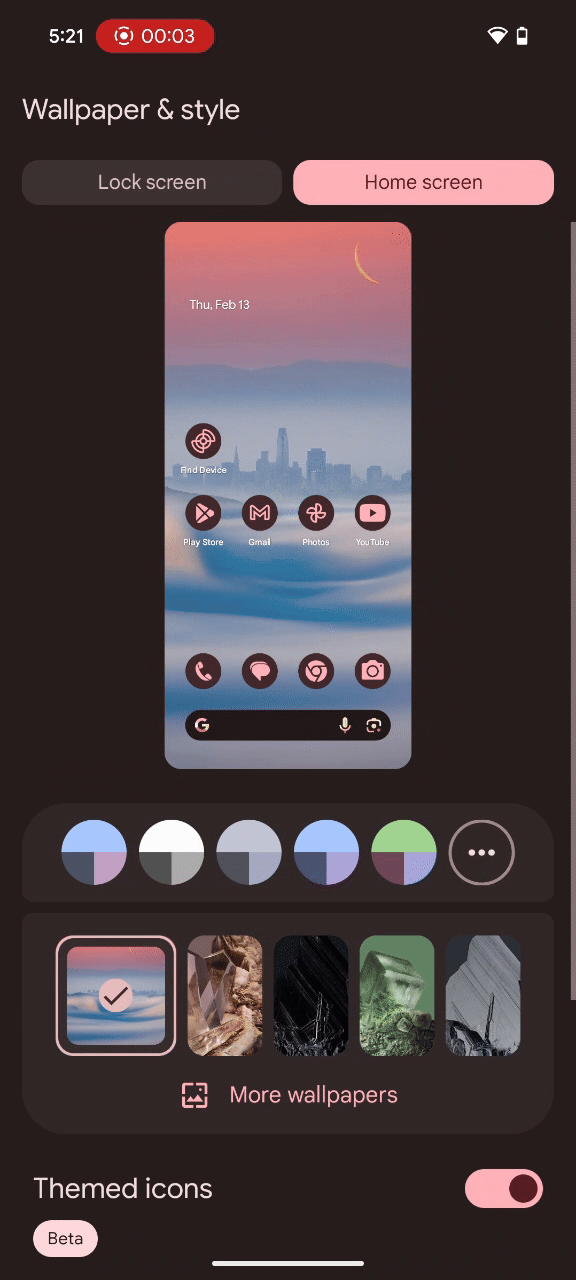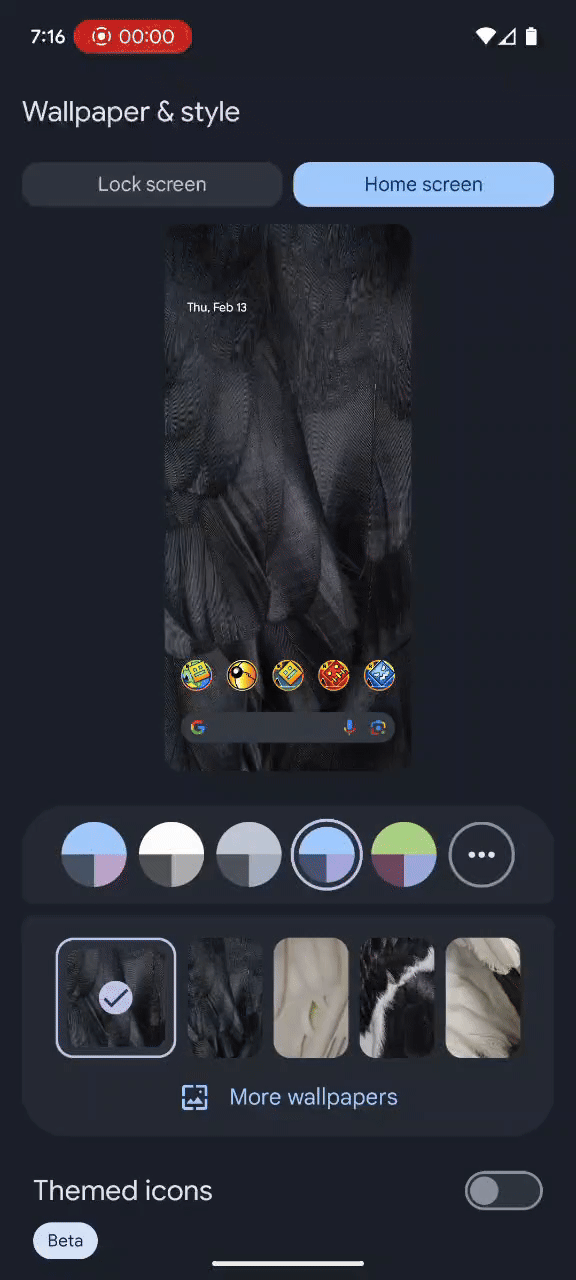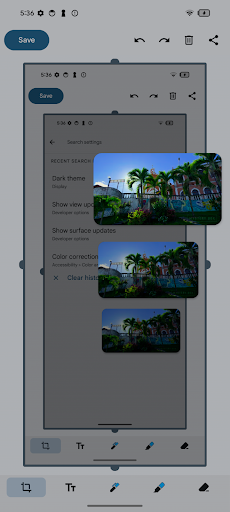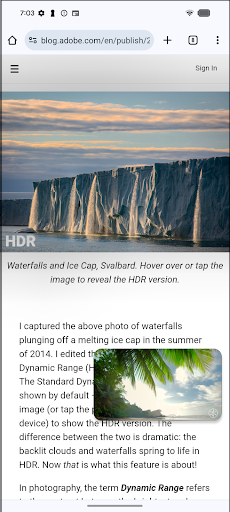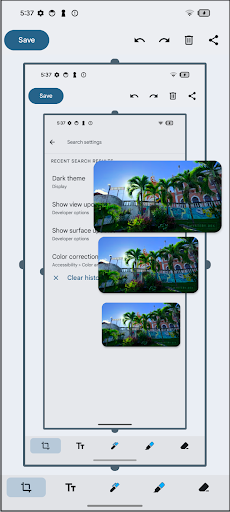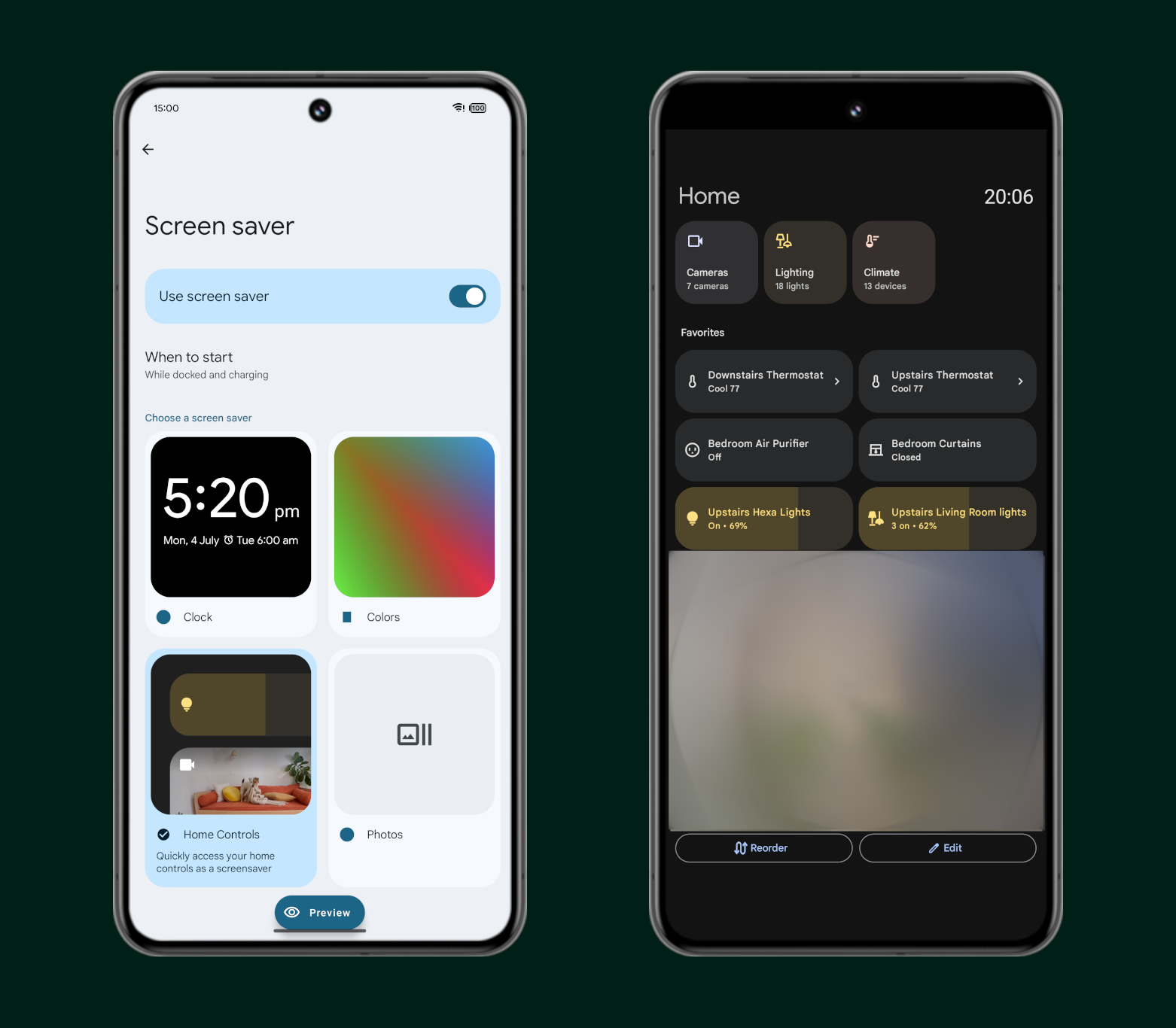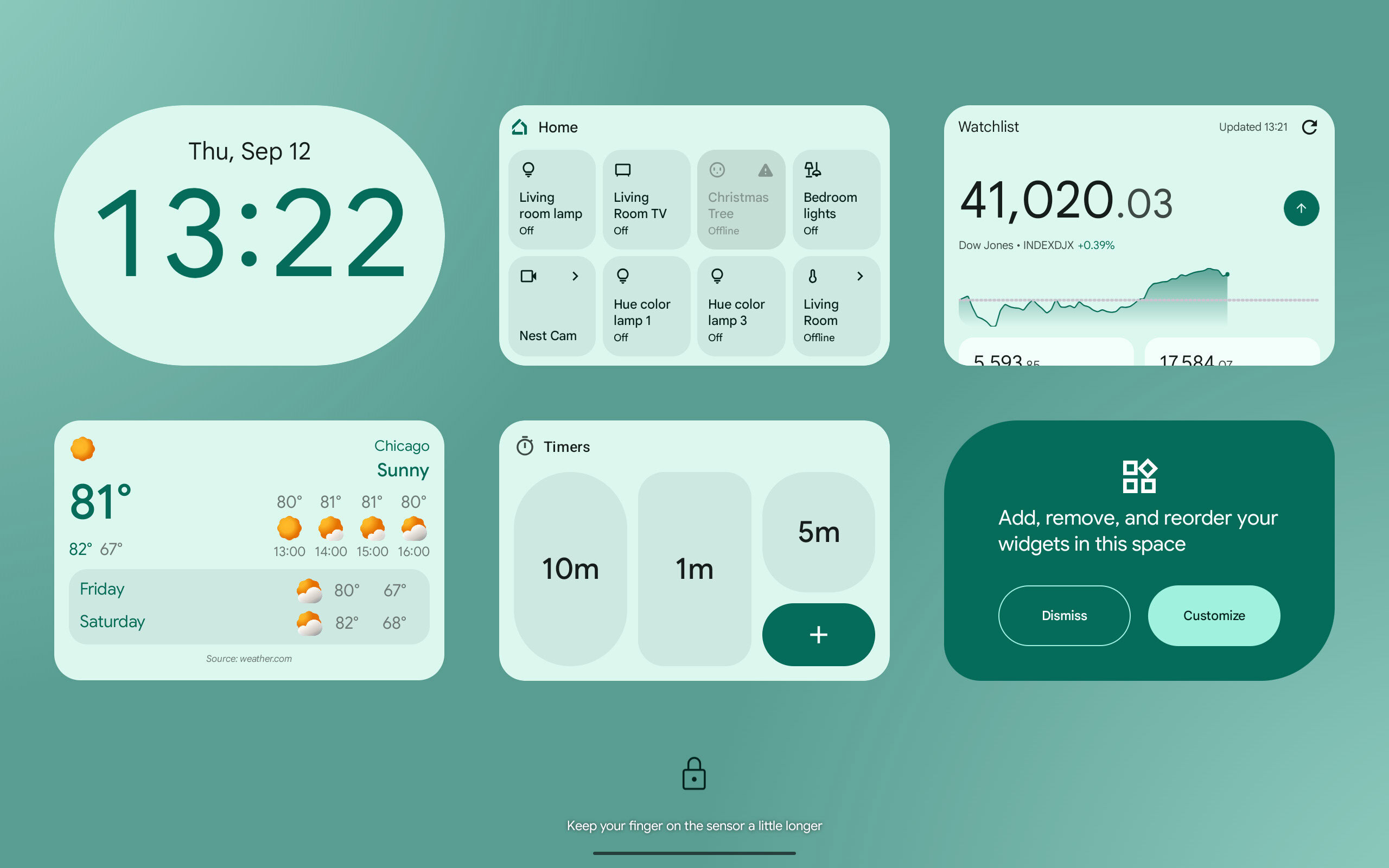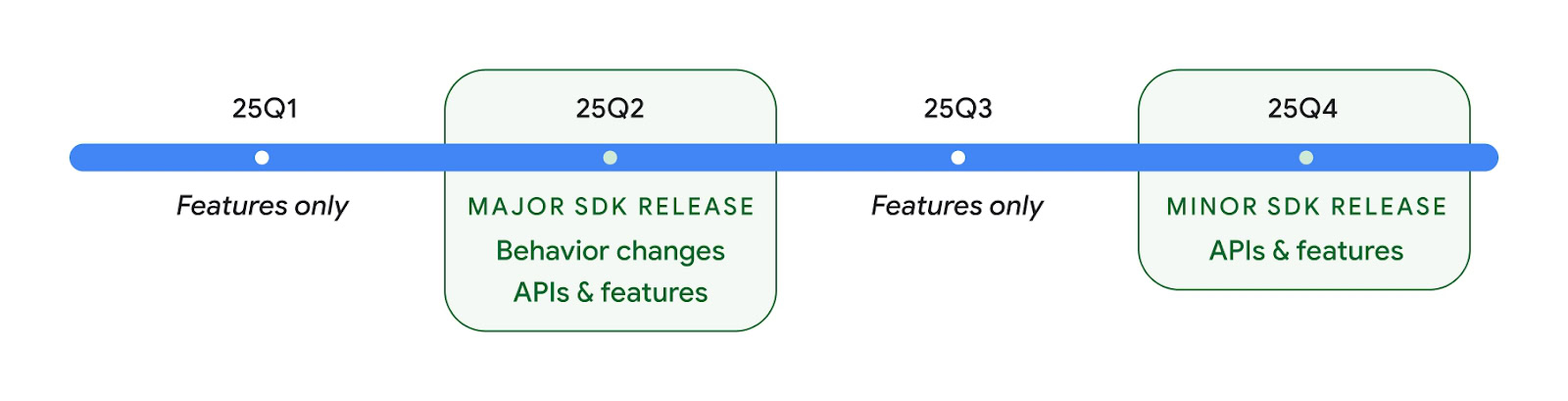TL;DR
- Google announced today that the upcoming Android 16 QPR1 release will bring lock screen widget support to phones.
- Android 16 QPR1 isn’t expected to roll out until September, but we managed to activate the feature ahead of its release to provide a first look.
- Lock screen widgets on phones may not work quite the same way they do on tablets, but this could change before the feature’s release.
With the previous Pixel Drop, Google introduced the ability to add widgets to the lock screen, bringing back a feature it had scrapped nearly a decade ago. Unfortunately, the company limited the feature to
Android tablets, limiting its usefulness. Thankfully, Google has now confirmed that it will bring lock screen widget support to
Android phones in an upcoming Android release, and we managed to activate the feature to bring you a first look.
To recap, Google reintroduced
lock screen widgets in the first quarterly release of
Android 15, i.e. Android 15 QPR1. The company created a dedicated page for widgets called the “glanceable hub,” accessed by swiping inward from the right edge of the lock screen. The hub page contains a 2×3 grid of widgets that scrolls horizontally. The feature is quite useful, as it allows you to easily manage your smart home devices, start timers, view key financial information, and much more, all at a glance. It would have been great if this feature had been available for phones as well; fortunately, it will be implemented later this year.
Google mentioned in a blog post that it would bring lock screen widgets to mobile devices in an upcoming Android update. In a
FAQ about widgets on the lock screen, Google stated that “lock screen widgets will be available in
AOSP (Android Open Source Project) for tablets and mobile starting with the release after
Android 16 (QPR1).” Android 16 QPR1 will be the first quarterly release of Android 16, and it’s slated for release “in late Summer 2025,” according to Google. Google refers to Android 16 QPR1 internally as the 25Q3 release, which will only contain new features and not any new APIs. Typically, Android’s Q3 releases fall in September, so it’s likely that Android 16 QPR1 will be released in September of 2025.
While Google’s blog post doesn’t contain any actual images of the lock screen widgets feature on phones, we recorded a hands-on video demonstrating the feature. Although the feature isn’t yet live in the most recent
Android 16 Beta 2.1 release, we were able to enable it manually.
As you can see in the video embedded below, lock screen widgets on phones will work differently than they do on tablets. The 2×3 grid seen on tablets is too wide for the narrow displays of most phones, so Google’s solution is to display one column of widgets at a time. More importantly, the “glanceable hub” isn’t accessed by swiping inward from the right edge of the lock screen, as it is on tablets. Instead, it’s accessed by
triggering the screen saver, that is, by placing the phone on a charger or docking it. In the future, the screen saver will be able to be triggered by placing your phone upright on a stand, but this trigger method isn’t available yet.
Android's 2025 release timeline overview
Besides the number of widgets shown at a time, the trigger method is the only other difference between the lock screen widgets feature on tablets and phones. This could change in the future, although Google isn’t going to release the feature for several months.
When Google releases the feature, it will make all
Android widgets available on the lock screen without developer intervention. However, developers need to declare android:showWhenLocked="true" to allow their widgets to launch activities without user authentication. They can also prevent certain widgets from appearing on the lock screen entirely by setting their categories to “not keyguard.”
Google says that OEMs can customize the mechanism to trigger the lock screen widget experience but not the actual interface itself. It will be interesting to see which OEMs, if any, adopt Google’s implementation of lock screen widgets. I’m hoping that at least some will, as the lock screen is a great place to put widgets. If users take advantage of lock screen widgets in great numbers, it will only encourage developers to create more high-quality widgets, which will be a win for the Android ecosystem.