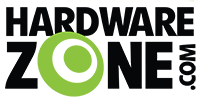- Joined
- Sep 16, 2018
- Messages
- 30,842
- Reaction score
- 8,567
For users of EA8100 v1, you should really flash 21.02 release from the Linksys OEM firmware web UI.
But in case you are an early adopter using 19.07 snapshot, then you need to be careful about the upgrade.
************ From the following page **********
Flashing 21.02 squashfs-sysupgrade.bin using sysupgrade in 19.07 will soft brick your router. (Sysupgrade will likely reject the image anyway, and you will have to use force flag if you really want to do it.)
If you insist, force flashing the 21.02 squashfs-factory.bin should allow you to succeed in the upgrade. (Not tested.)
https://wiki.codepowered.com/xwiki/bin/view/Linksys EA8100/Openwrt for Linksys EA8100/
But in case you are an early adopter using 19.07 snapshot, then you need to be careful about the upgrade.
************ From the following page **********
Flashing 21.02 squashfs-sysupgrade.bin using sysupgrade in 19.07 will soft brick your router. (Sysupgrade will likely reject the image anyway, and you will have to use force flag if you really want to do it.)
If you insist, force flashing the 21.02 squashfs-factory.bin should allow you to succeed in the upgrade. (Not tested.)
https://wiki.codepowered.com/xwiki/bin/view/Linksys EA8100/Openwrt for Linksys EA8100/