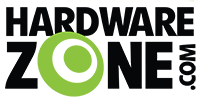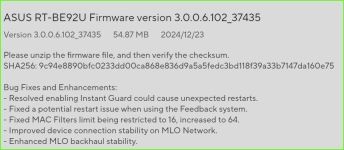The GT-BE98's wireless coverage is quite impressive. I dare say it covers the entire flat.
Context:
I stay in a 4 room HDB flat.
GT-BE98 is in the living room.
In the past, using my ASUS GT-AX6000 or TP-Link HB810, they could not cover the entire flat by themselves - i.e no wireless signal in the toilets with the door closed.
Disclaimer: it is not healthy to use your mobile phone in the toilet, nor am i encouraging you to do so.
I do not have any WiFi-7 devices yet, so it is just WiFi-6 (not even 6E) on the 5Ghz band with my test.
I use a Sony Xperia 1 V that supports WiFi-6 only. I didn't bother using my Dell laptop with WiFi-6 only.
On the GT-BE98:
- For the 5Ghz band, if i enable 160 Mhz, the signal in the toilet is weak, or non-existent. - This is expected.
- If i use 80 Mhz, it works, but may drop at times. Still usable though. - This is also expected.
- For 2.4 Ghz, if i follow the tweaks recommended on snbforums, i get almost full or close to maximum signal strength. As a test, using the Awedio mobile application, i am able to stream 96.3 FM with no interruption. Note: this is purely a test for me to gauge the signal strength as far away from the router as possible. On the TP-Link, the 2.4 Ghz is as weak as the 5Ghz band.
- I use the 2.4 Ghz purely for legacy devices like the Samsung smart TV and Brother printer. For the printer, i have since switched to wired LAN, as the GT-98 has quite a abundance of ports. On the TP-Link, i get a latency of 100-200ms when i do an ICMP ping to the printer, though it does not affect printer functionality.
Conclusion: i no longer need to use the GT-AX6000 in AiMesh mode. Just the one GT-BE98.
Sidenote: ASUS routers run hot. This is normal, as it does not have active cooling. The simple solution: get those cheap USB fans from AliExpress and place it underneath.